Your comments
That's probably related to the switch from the old UIWebView to the more performant WKWebView.
Textastic currently does not support multiple windows or tabs in the web preview, so creating a new window from JavaScript does not work properly at the moment, sorry.
If you open such a file, you can set the syntax definition to R yourself in the file properties. Textastic will remember your preference and use the syntax definition you selected for all files with the same extension.
You can invoke it by tapping on the console button in the toolbar on the preview screen. Here is a screenshot:
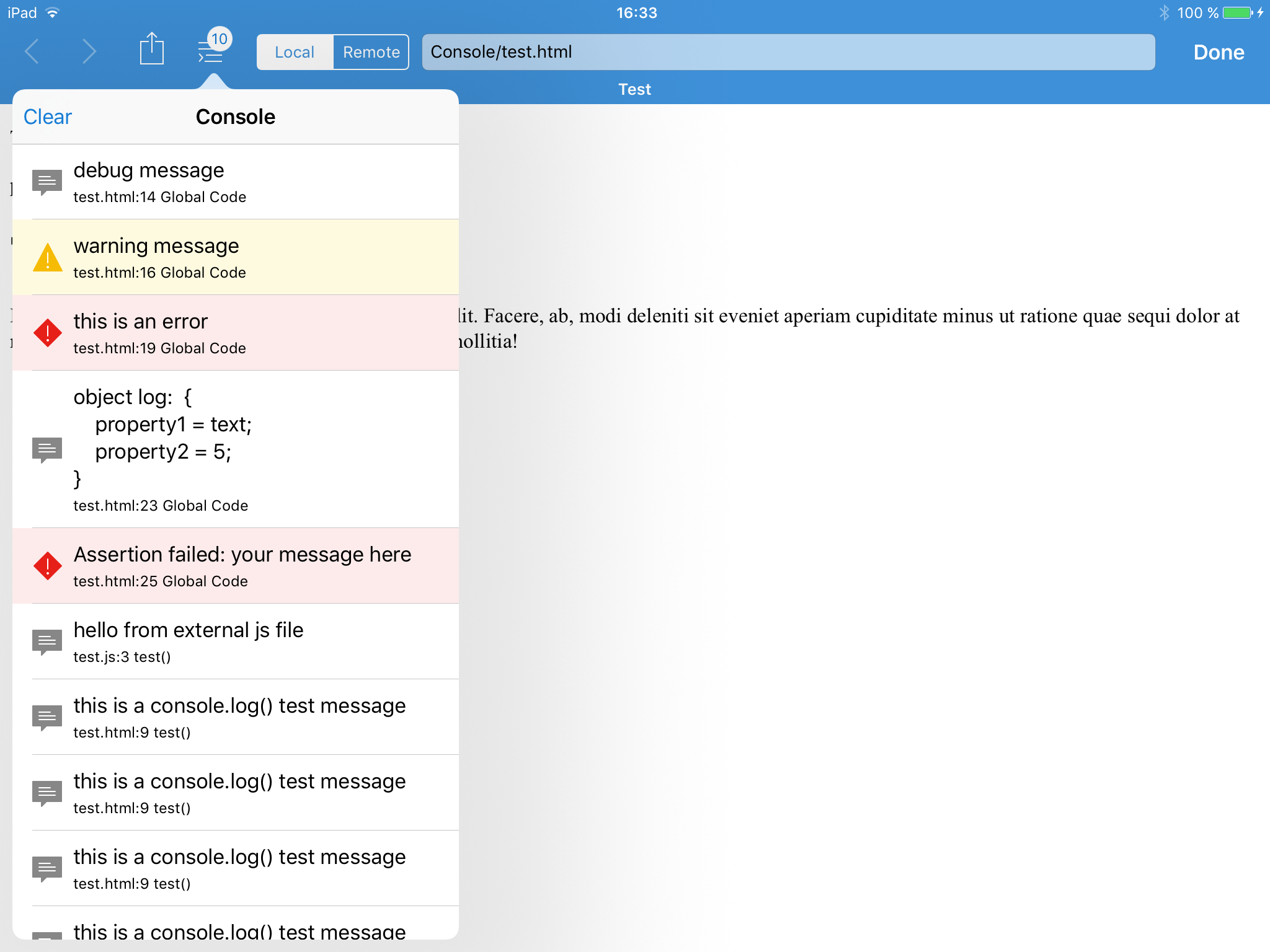
It still works for me in Textastic 6.3. I haven't removed it.
Textastic 6.3 adds a new JavaScript console that can show errors in your JavaScript code and allows you to log custom messages using the JavaScript Console object (for example by calling the console.log() method).
Customer support service by UserEcho


This will be fixed in the next update.