Your comments
This worked for me without problems on macOS Sierra 10.12.3:
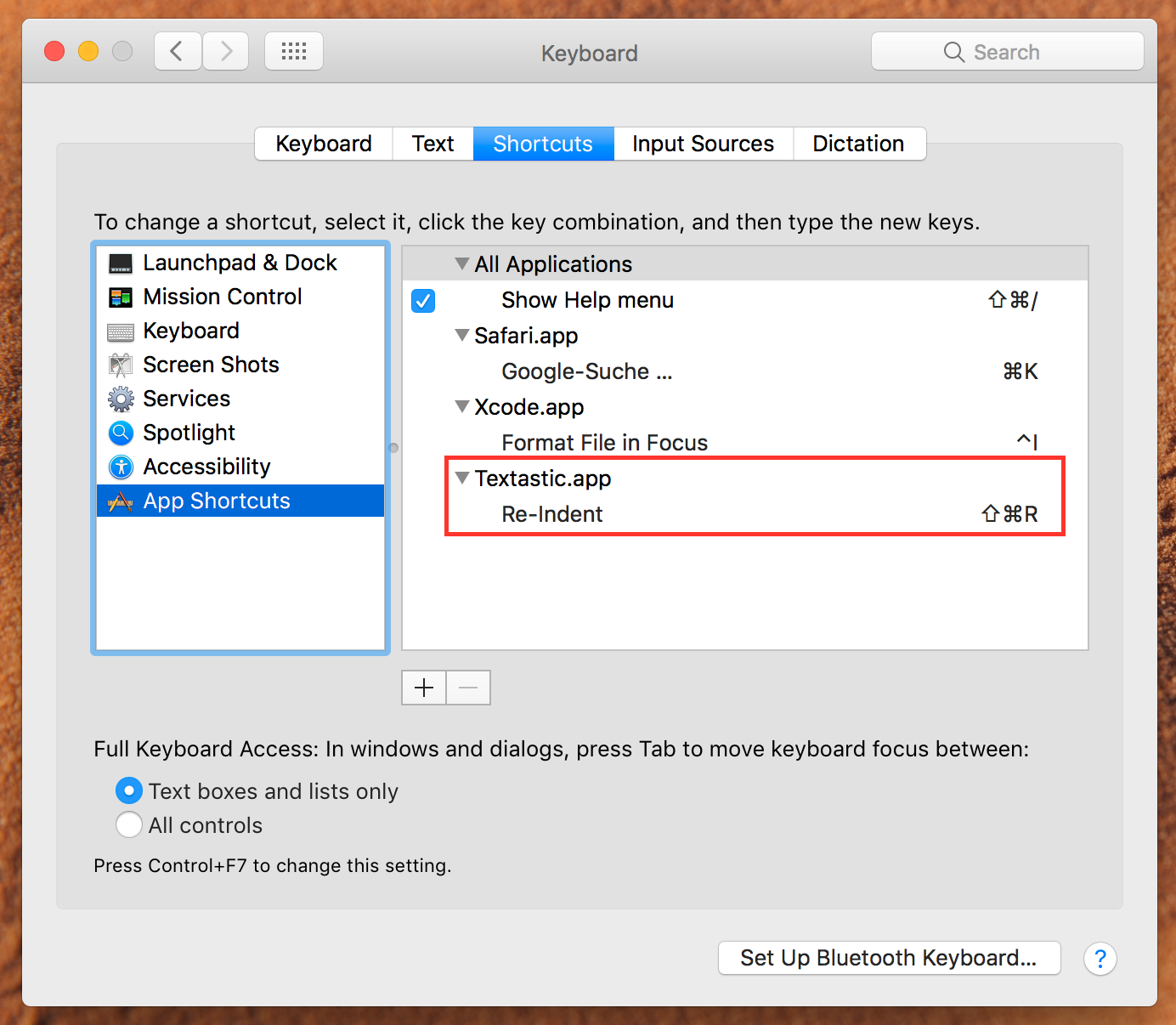
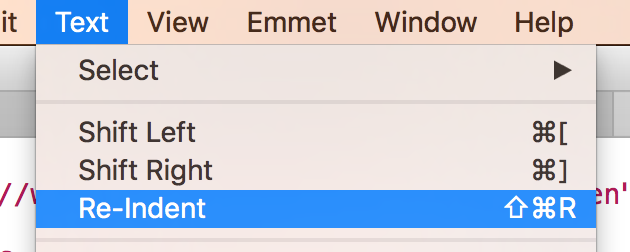
Oh, sorry for that. As far as I know there currently isn't a similar solution on iOS. I'll consider adding an option to change or disable the Emmet shortcuts.
As a workaround (as suggested by MrMen), you can go to your Mac's System Preferences -> Keyboard -> Shortcuts -> App Shortcuts and override the standard shortcuts for those two commands with other shortcuts. Here are screenshots of how this might look:
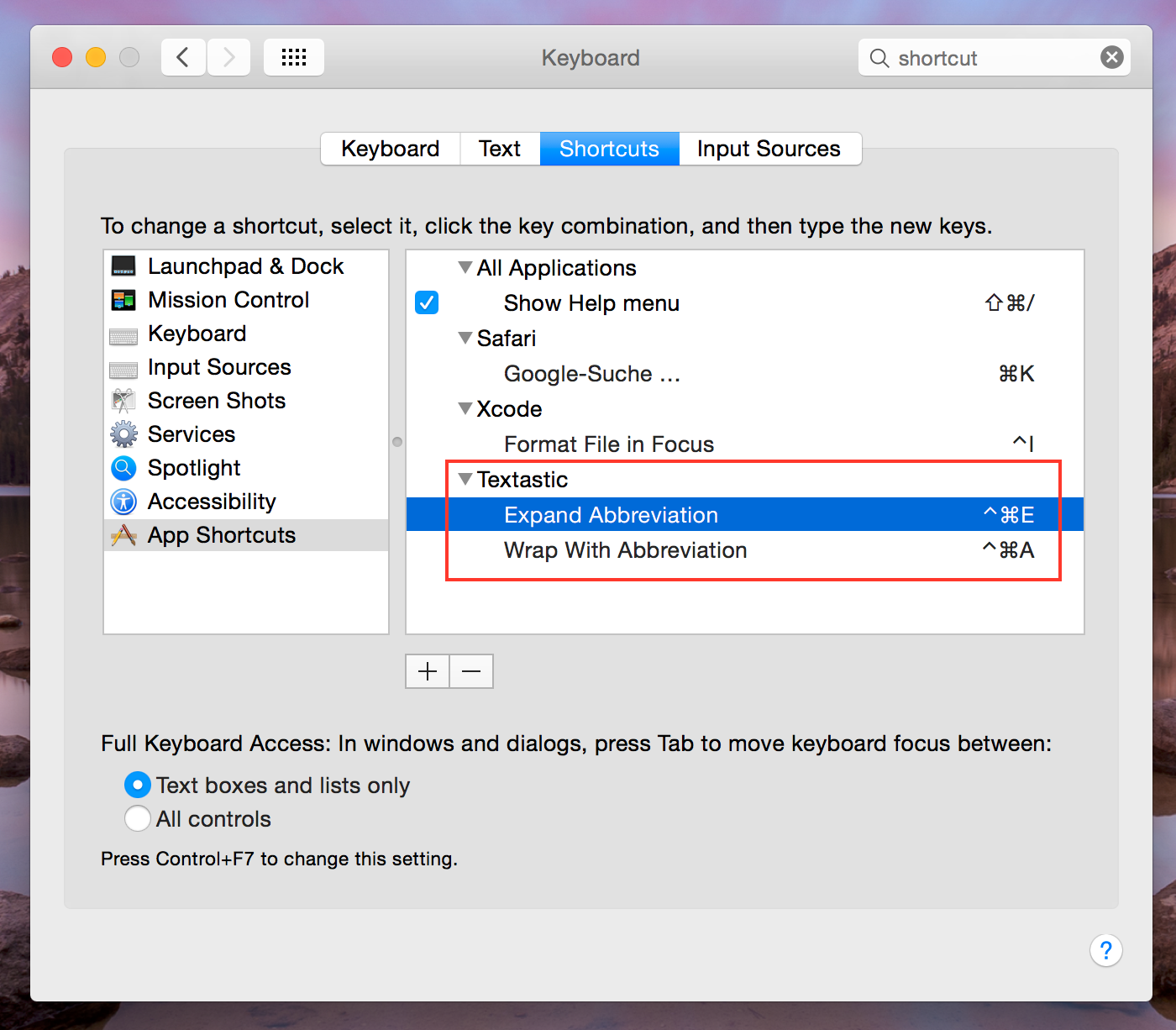

If you do this, you can use ctrl+a and ctrl+e as you are used to.
There is currently no built-in Markdown preview in Textastic for Mac, but the app works great with Marked 2: http://marked2app.com
Just drag the file icon from Textastic window title bar onto Marked 2's Dock icon to preview it.
Hello,
Textastic does support third party keyboard. Here is a screenshot that shows Textastic on iPhone with the TextExpander keyboard:
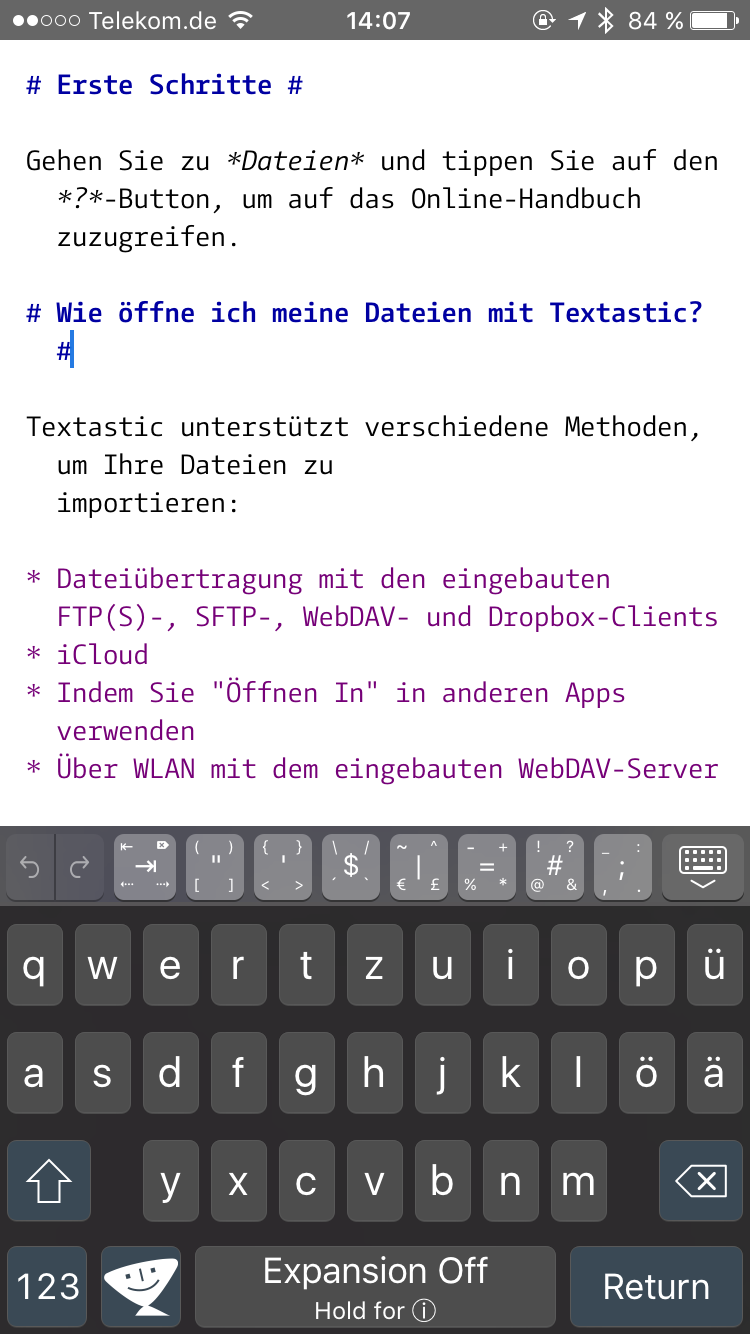
Please make sure to select the correct keyboard:
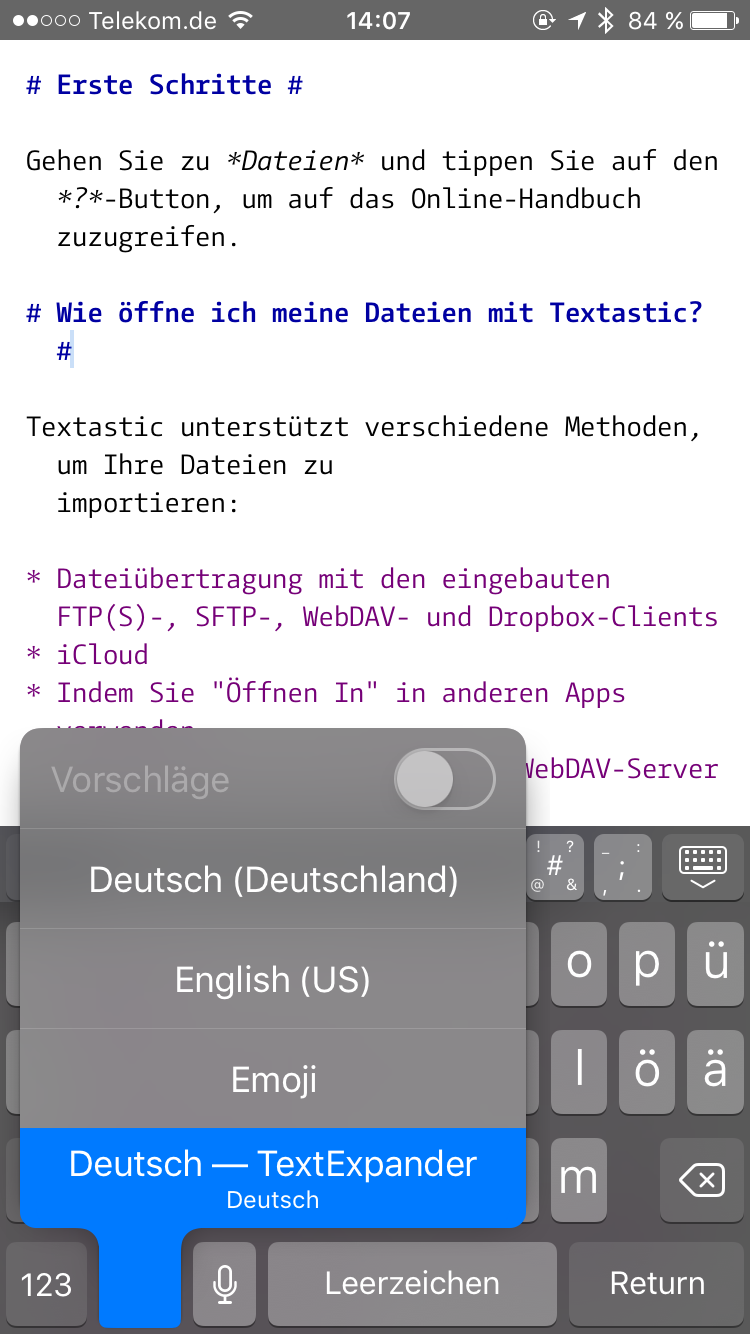
You can create files and folders in "Local Files" or iCloud using the "+" button in the bottom toolbar. On the iPhone you can also use 3D touch on the home screen app icon to create a new file.
That is something Readdle would have to implement in their document picker extension.
In the print dialog, make sure to click on the "Show Details" button. You can then set these options:
- theme used for printing
- font size
- print line numbers
- print background
- print headers and footers
Here is a screenshot:
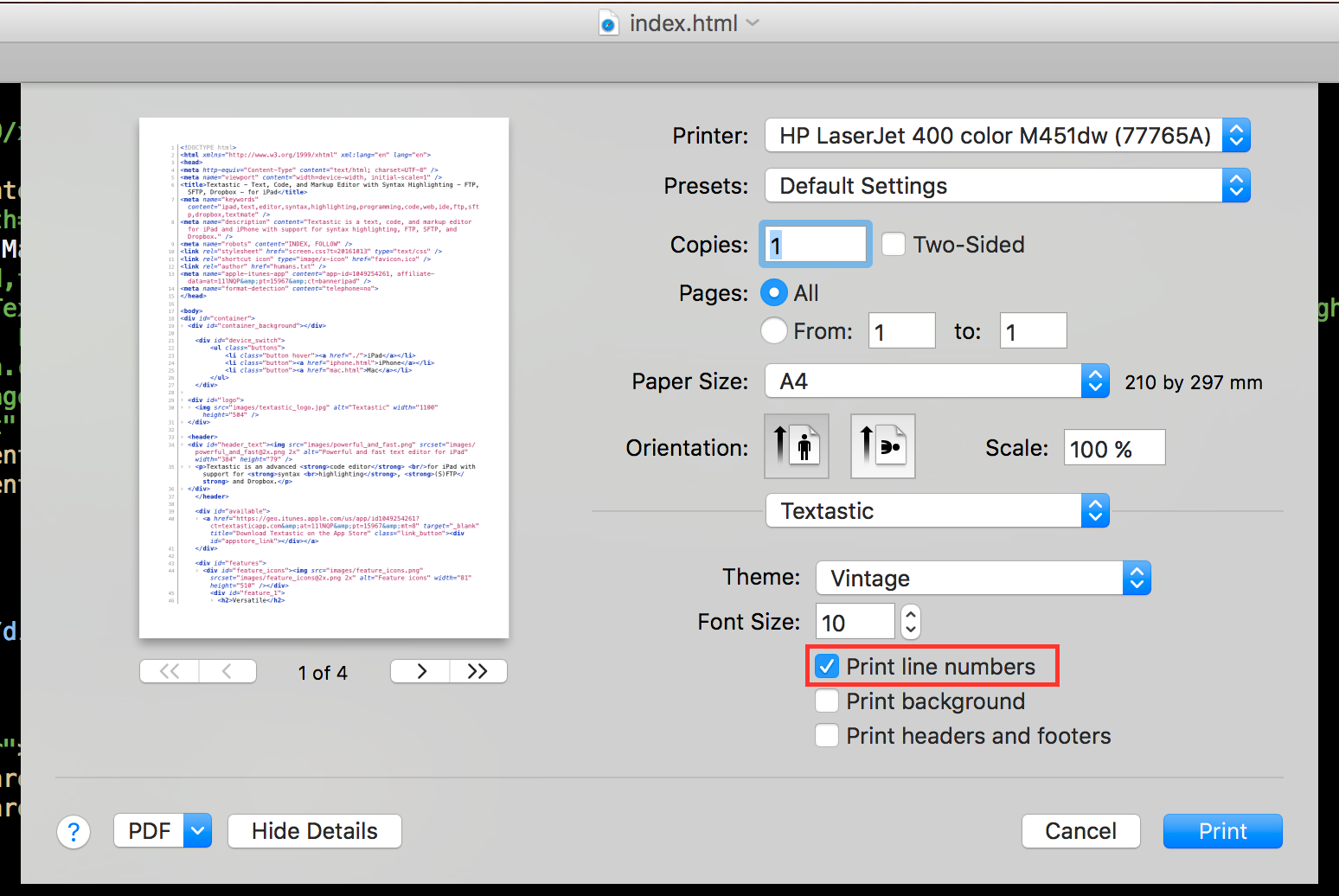
Customer support service by UserEcho


I recently had another user report a similar problem. In their case, the hosting provider changed their ssh server settings to limit the number of supported ciphers. I guess that's the case here as well. I'm currently investigating which ciphers Textastic needs to support to solve this problem.
It would be helpful to know which hosting provider you are using and which host name you are trying to connect to.