
Web Preview Browser independent of file being edited
Currently the preview button is tied to a file. It would be cool if there was a browser you can view and hide any time from Textastic, regardless of which file you were editing on, it would be showing that same file you loaded onto that browser.
My use case:
I'm currently building an app on AngularJS (The perfect language for Textastic, since there's nothing but Javascript, HTML and CSS). My app works from index.html only, with the javascript files pulling everything else, so when I edit another HTML file, the only way I can test it is to go back to index.html, preview it, then find the file I was editing earlier to make changes.
So if there was an independent browser, I could load it to point to index.html, and regardless which file I was editing, I could pull up the browser that's showing that file and back again immediately.
Thanks for the great work with Textastic by the way! I really really love it! Especially now that I'm working on an AngularJS app!
Customer support service by UserEcho
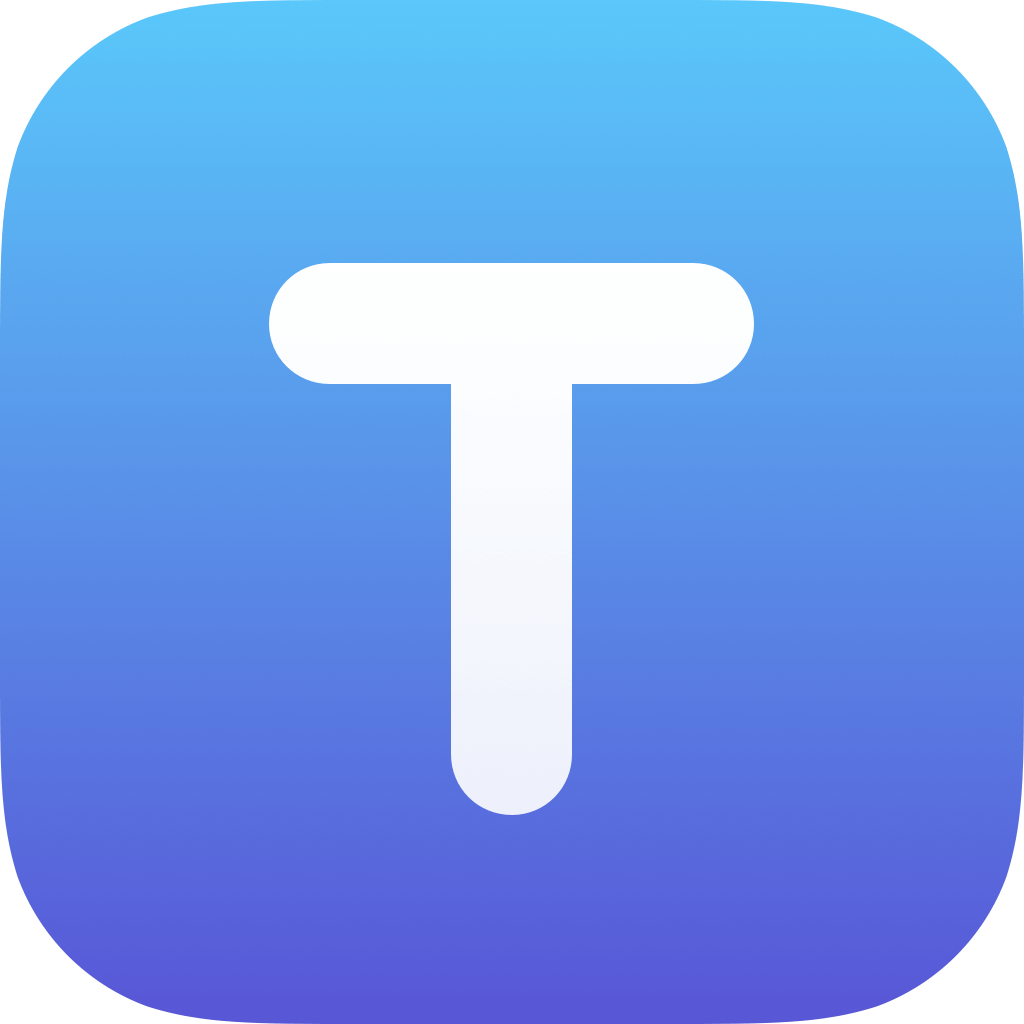

Thanks for the detailed description, I'll consider it.
I'll give your product 5 stars as it is now, but would *really* like to see this feature come to life.
My other wish would be to add the option for an on-screen keyboard that includes a CONTROL key and supports the common emacs controls.
I love the enhanced text selection tool. Amazing app!
This would be REALLY helpful!! Any plans to implement this? Great app
Well, with Split View on iPad Air 2/iPad Pro and Textastic 6, this is already possible:
You can tap on the action button in the top right corner in Textastic and select "Preview in Safari". This will start a web server and open the file in Safari. You can then use Split View multitasking to put Textastic side-by-side to Safari.
Also, in the built-in web preview, you can change the file path in the address field. Say, when you are previewing /myproject/example.js you can change it to /myproject/index.html and hit return. Textastic will save that change.