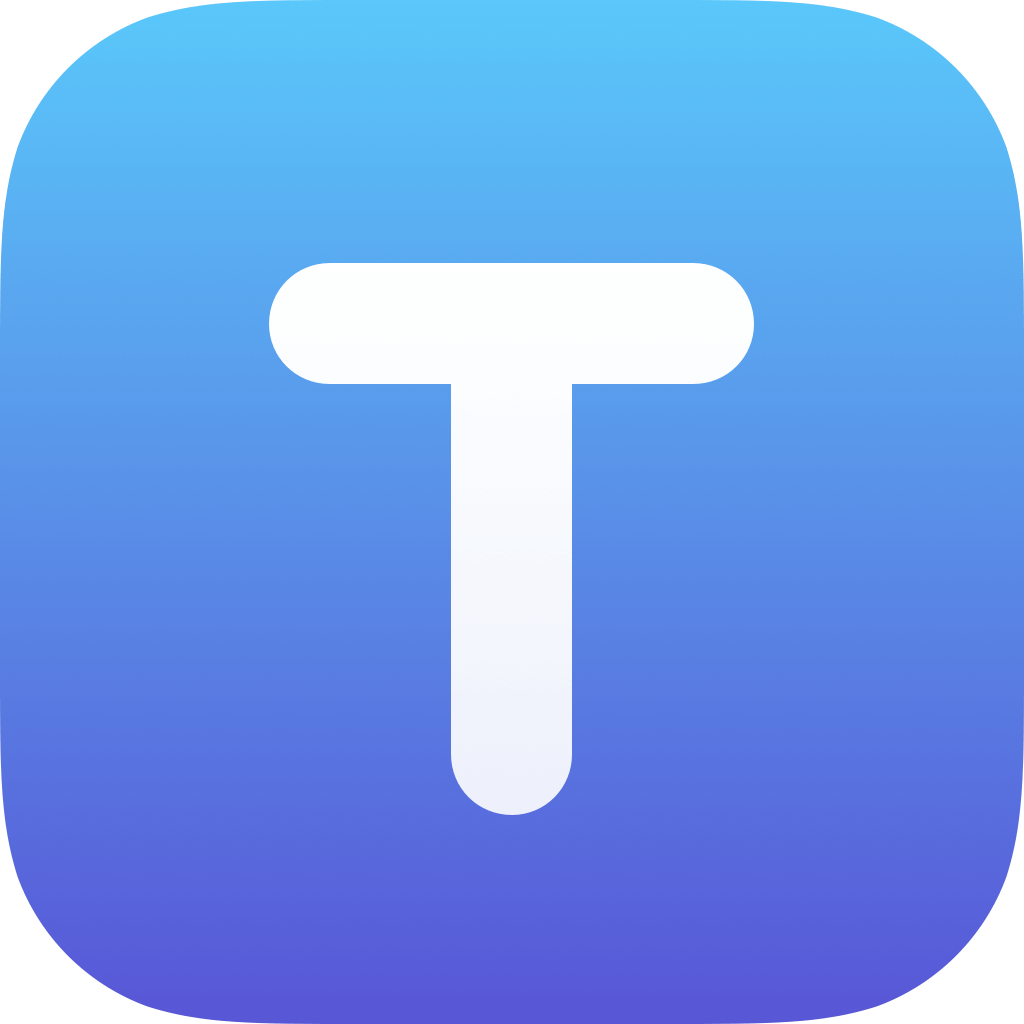Support for CriticMarkup
Support for CriticMarkup
Hi! I do a great deal of document reviews and use text highlighting (I.e. highlight the text with a yellow background).
It would be really useful if Textastic could support text highlighting.
One possible way would be to add support for CriticMarkup.
Could you look at this as a future enhancement please?
Regards,
Peter

 Background File Transfer
Background File Transfer
Scenario:
So recently I've been (impatiently) tapping outside of the file transfer progress window while it is still in the process of uploading/downloading files. The window closes and I don't seem to be able to access it again but the transfer seems to complete in the background. I usually wait to verfy that the transfer is complete but I tried it once and it seemed to work so I've been doing it a lot lately. I also exit both the file transfer progress window (by tapping outside of it as I said) and immediately close the remote file transfer window my clicking the "Done" button and this doesn't seem to affect/interrupt the transfer.
My question is:
1. Is this background transfer an intended feature or have I just gotten lucky and could potential screw myself over with larger transfers in the future?
2. Would it also be safe to exit the app while the transfer progress window is up?
I guess I also have an idea:
Would it be possible to have some visual confirmation, perhaps in notifications, or a recently transfered file list that verfies completed transfers. Right now, I've been anxiously checking each file to make sure they are updated.
Oh and Praises!
One of the most used apps on my iPad for sure. It's been so freeing to not have to lug my big boy laptop everywhere. Thanks!

 “New terminal” button
“New terminal” button
On iPad, when in text editor, the “new terminal” button is on the upper left corner, while in the terminal it is on the upper right, which is not very convenient. Could it be fixed somewhere forever?

 Sync/Refresh issue with Textastic and Secure Shellfish folders
Sync/Refresh issue with Textastic and Secure Shellfish folders
I’ve had some issues editing projects that reside on my Mac using Textastic on iPad with the Mac folders mapped using Secure Shellfish. Specifically, I’ve had files get deleted when trying to move them to a new folder using Textastic (they get removed from A but never arrive in B), and also times when it doesn’t fully see moves that happened outside the app and so does weird things like recreate some of the no-longer present directories.
Just FYI because without Git, I would have definitely lost work because of it.
 Textastic folder on iPad vanished
Textastic folder on iPad vanished
The Textastic folder on my iPad suddenly no longer exists. This must be somehow related to the upgrade to the new Textastic version. I already tried reinstalling Textastic again: I can open it, but it doesn't show up anywhere in the file manager. When I search for it, no result is displayed. Bummer.

 Textastic won’t allow me to view file (let alone edit it) with .c file extension
Textastic won’t allow me to view file (let alone edit it) with .c file extension
I just started using Textastic, with the hope of using it to create, view and edit source files written in c with a .c file extension. I have several such files stored in iCloud. I can see the index for my files in iCloud, but Textastic won’t let me view those files, let alone edit them if they have a .c extension. I thought textastic could be used for such files. What am I missing or does the app not have that capability?

 Strange auto-indent behavior after paste
Strange auto-indent behavior after paste
I don’t know if it’s the language I’m using but if I have some code (soft indents)
if something
Xyz
endif
When I select the Xyz (cmd-left, shift-down), copy (Cmd-C), and paste it before the endif (down, up. Cmd-V) the code ends up looking like
if something
Xyz
Xyz
endif
Is there any way to turn off auto-indent on paste? This only happens if the end-of-line is selected which is really what I want and is easier to do rather than a shift-down, shift-left, Cmd-C, right, Cmd-V, return.

 “Go Back” Keyboard Accelerator
“Go Back” Keyboard Accelerator
I initially thought that “go back” was silly in text editors until I started using it in IntelliJ. Now any time I hit Cmd-Up by mistake (say a Cmd-Left then up) I’m annoyed that Cmd-[ doesn’t put the cursor back to where it was.

 Triple-Click & Drag
Triple-Click & Drag
Glad that you have triple-click but I really miss being able to drag after a triple-click to select multiple lines.

 My wishlist
My wishlist
Textastic is a must have app for anyone programming on an iPad which IMO is becooming a more widely used device for coding! I use Textastic just about daily for coding in javascript. I appreciate the opportunity here to re-iterate my two wish list items .
1. Enhancements to the symbol/ labels list to facilitate easy navigation in the code. For example being able to select three or more functions in the code that you can jump back and forth to to make trouble shooting easier. Maybe "pinning" them to the top of the list with the capability of tapping on each one to quickly go to that section of the code. Very useful for JavaScript's multiple functions. Jump to line option in iOS native keyboard or by tapping the line numbers icon at the top of the Textastic tool bar would also be very helpful. (This is already available using an external keyboard
2. Ready access to the Read Only switch on the visible tool bar, without having to dig deep in settings to make the switch. For those of us who 'fall asleep' while coding in the middle of the night, this would help prevent inadvertant un-intentional 'additions' to the code that can take hours to slueth out in trouble shooting why the code doesn't work anymore!
Alexander ddeserves many kudos and congrats for developing and continually updating the best code editor and IDE for programming on iOS. Well done and THANK YOU
Doug Dyer Victoria BC
Customer support service by UserEcho