Your comments
I probably had the beta version of Working Copy installed when I made the video which uses a shortened app name.
Hello, you can go to http://reportaproblem.apple.com and request a refund for Textastic from Apple.
Hallo, das geht natürlich: einfach unterhalb der Dateiliste auf "+" drücken und den Dateinamen inkl. Dateiendung (z.B. index.html) eingeben. Man kann auch aus einer der Vorlagen wählen.
Emmet-Abkürzungen können dann mit Tab erweitert werden.
Textastic offers syntax highlighting for many languages, but it doesn't include compilers or interpreters.
The web preview of Textastic supports HTML, CSS, JavaScript and Markdown files.
For example, if you try to preview a PHP file locally, only the html part will be interpreted by the web view. The PHP part will be ignored. In order to preview PHP in Textastic, you can upload the file to a test server, open the preview screen, switch from "Local" to "Remote" and enter the remote url of your test server.
Instead of opening files, you can open full repositories from Working Copy in Textastic.
On iOS 11 and iPad, you can use Drag & Drop to open a directory from Working Copy in Textastic. Please have a look at this video on how to do this:
https://www.youtube.com/watch?v=Z0gyGwsF8vI
On iPhone, you can use the "Open…" command to open a folder from Working Copy:
- In Textastic, tap "Open…"
- navigate to Working Copy
- tap the "Select" button
- select one or more folders
- tap "Open"
Hello,
you can add custom syntax definitions to Textastic by using TextMate bundles. See
http://www.textasticapp.com/v6/manual/lessons/How_can_I_add_my_own_syntax_definitions__themes_and_templates.html
A quick search for "solidity tmbundle" in Google brought up this TextMate bundle which should work:
https://github.com/davesag/Solidity.tmbundle
Disclaimer: Textastic only support TextMate 1 language grammars and on GitHub it says that the bundle is compatible with TextMate 2, so I'm not sure if it fully works.
(I removed the other post.)
I can see where you are coming from. It's actually supposed to look like a pressed-down button though - that's why it has a gradient - unlike the file tabs on the right side.
I copied this style from an earlier version of Apple's Pages - the current version of Pages uses a different style though (probably since Yosemite) - they use blue now as you can see in the following screenshot:
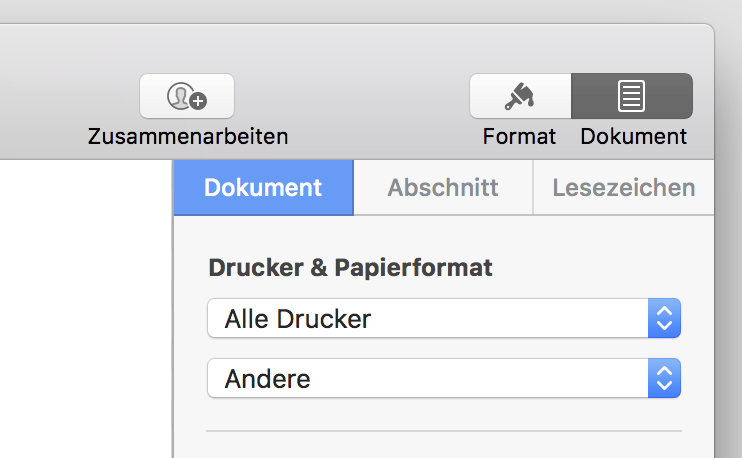
Does it work if you insert a regular HTML image tag? Like <img src="file.png">?
Do you get a preview of the image file when you tap on the image file in the file listing?
Are you files stored in either "Local Files" or "iCloud"?
Customer support service by UserEcho


Hello, Textastic currently supports TextMate 1 syntax definitions which are quite dated. I'm currently working on a new syntax highlighter that can use Sublime Text 3 syntax definitions. That will allow me to use the latest syntax definitions with support for the latest language features - like the ones for Python.