Your comments
You can add custom fonts. This is explained in the manual at https://www.textasticapp.com/v9/manual/customization/custom_fonts.html
Not yet, sorry.
It's great to hear that it seems to work now. Let me know if it happens again.
Please also try if a reboot of your iPad changes anything. I have seen keyboard problems go away after a restart.
I tried to reproduce this on my iPad Pro (12.9-inch, 4th gen) connecting to Ubuntu 22.04 LTS, but it worked fine every time. I used landscape orientation, no external keyboard and had additional keys disabled.
Here is a screenshot of how this looks right after connecting:
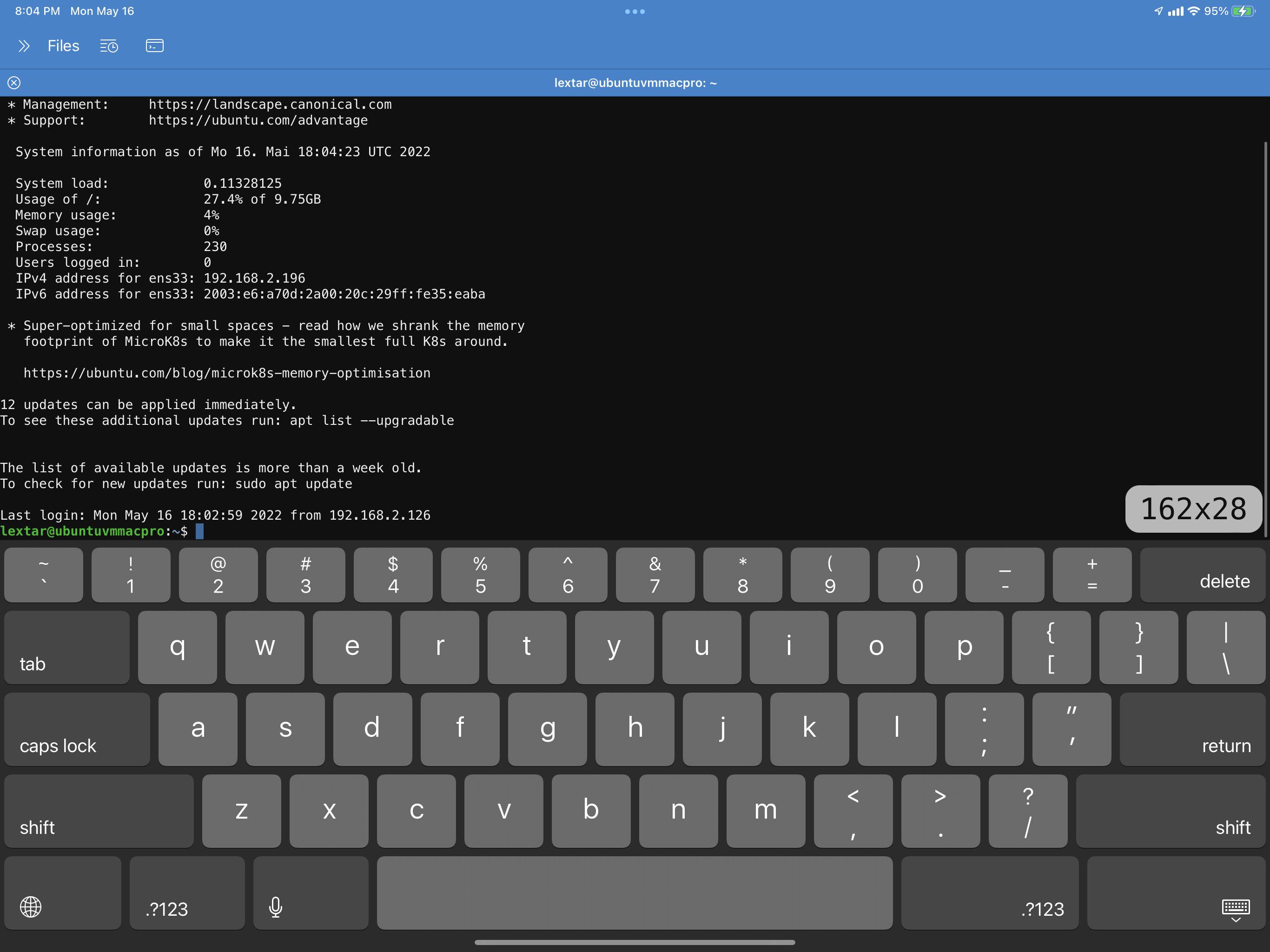
Before I set up a new Xubuntu 20.04 VM, can you please send me a short screen recording video of the problem? Maybe I can see something.
Thanks, I'll try to reproduce it.
So I guess the only button needed when using the Typefinity keyboard would be the button to dismiss the keyboard, right? Other features like undo/redo and tab seem to be supported by that third-party keyboard.
Customer support service by UserEcho


This already works. Select Textastic -> Customizations -> Show Customization Folder from the main menu and put sublime syntax files in a subfolder, then reload customizations. This should behave the same as the #Textastic folder in Textastic for iPad and iPhone.