Your comments
I plan to show a list of recently opened files when you tap on the file name. This should solve the problem.
15 years ago
Danke, hört sich gut an.
An welcher Stelle wäre diese Option am besten in der App unterzubringen?
I haven't changed anything for Dropbox connections in this release. But, I also had this issue in earlier versions of Textastic when downloading many small files. Dropbox doesn't give me progress information when the files are very small, but there also is an issue with GUI updates I have yet to figure out why this happens.
Thanks for reporting this.
Thanks for reporting this.
Hi, actually it does work in the files section as you can see in the screenshot below.
In the file transfer screen it doesn't work, because this file view is in a mode that allows you to select multiple files.
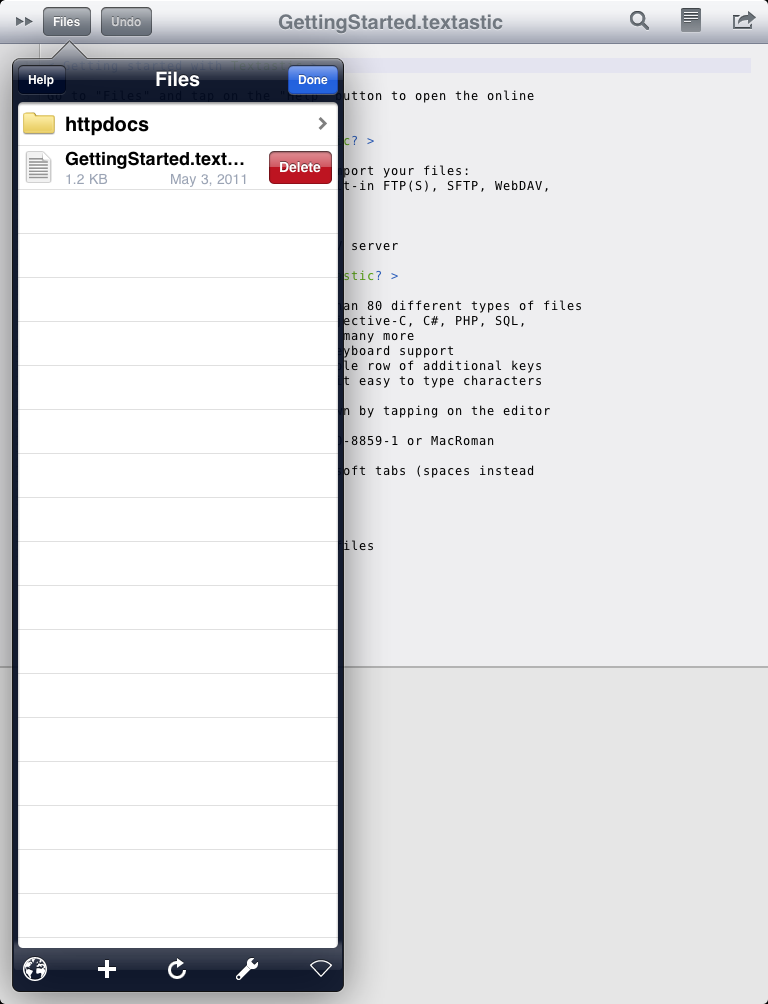
In the file transfer screen it doesn't work, because this file view is in a mode that allows you to select multiple files.
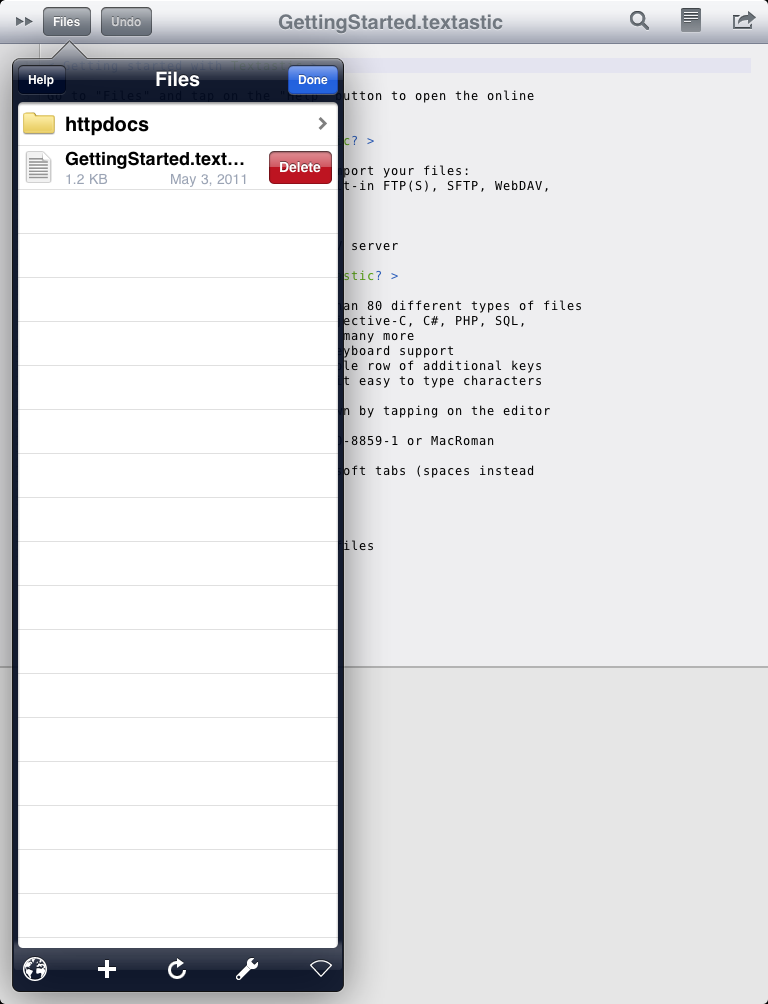
I plan to make the bar configurable in an update.
Hello, you can scroll the row of additional rows horizontally to get to more keys like the semicolon.
Added a cursor navigation wheel in Textastic 2.2.
Added in Textastic 2.2.
Customer support service by UserEcho

