Your comments
I didn't have this problem with my own folders that have spaces in them. Which server software are you running? Do you just have to go into a folder to make it crash or do you have to download or upload files?
15 years ago
Texastic (or actually libcurl) keeps the connection alive for reuse for the next operation. This is done because authentication takes quite long and reusing connections speeds up everything dramatically. Actually, the file should be closed by the server after an upload is complete even when the connection is still alive.
Which server software/ssh server are you using? Maybe I can reproduce the issue and find a workaround.
Which server software/ssh server are you using? Maybe I can reproduce the issue and find a workaround.
Here is the full version (512x512). I can assure you that it was a lot of work - I've seen the amount of layers in the Photoshop file :)
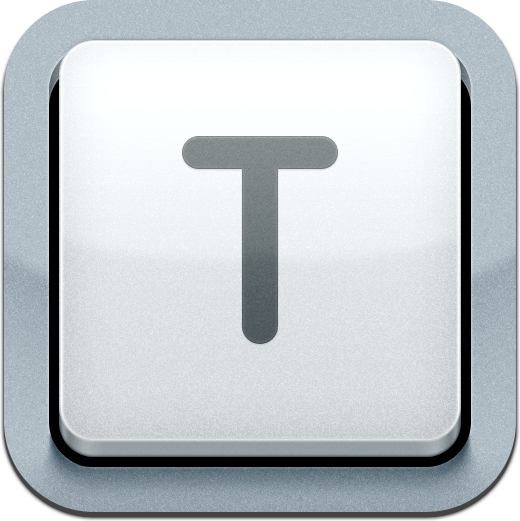
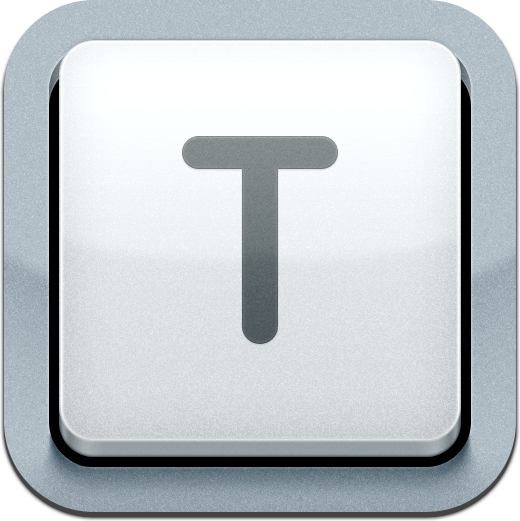
Actually, the icon was created by the guys from Softfacade (http://softfacade.com/) who are well-known as one of the best icon designers in the world...


Thank you. Sounds like a great idea.
Hello,
first of all, the "Open In..." functionality is entirely provided by the iOS operating system and I have no influence on it or how Pages handles this.
But, I've just tried to open a txt file from Textastic in Pages and it opened it without a problem. What kind of file did you try to open in Pages?
You may also try to select all text instead, copy it, and paste it into a Pages document.
first of all, the "Open In..." functionality is entirely provided by the iOS operating system and I have no influence on it or how Pages handles this.
But, I've just tried to open a txt file from Textastic in Pages and it opened it without a problem. What kind of file did you try to open in Pages?
You may also try to select all text instead, copy it, and paste it into a Pages document.
Hello,
I think you are refering to the buttons in the middle of the cursor navigation wheel, right?
You use those two buttons to select which end of the selection you want to change. If none of those buttons is selected, you only have a cursor. If the first button is active you change the beginning of a selection. If the second button is active you change the end of the selection. If one of the middle buttons is active and you tap on it, you remove this selection handle.
So, if you tap on the first button with no active selection but just a cursor, you actually add a new selection start, that's why it moves back one character (if you are at the end of a word, it actually selects the whole last word).
If you tap the second button instead, it will select the next word – I think this is what you expected.
To sum it up: just press the second button :)
I think you are refering to the buttons in the middle of the cursor navigation wheel, right?
You use those two buttons to select which end of the selection you want to change. If none of those buttons is selected, you only have a cursor. If the first button is active you change the beginning of a selection. If the second button is active you change the end of the selection. If one of the middle buttons is active and you tap on it, you remove this selection handle.
So, if you tap on the first button with no active selection but just a cursor, you actually add a new selection start, that's why it moves back one character (if you are at the end of a word, it actually selects the whole last word).
If you tap the second button instead, it will select the next word – I think this is what you expected.
To sum it up: just press the second button :)
It means that I'm considering a feature, but haven't planned to implement it yet.
It goes like this:
- Under Review
- Planned
- Started
- Completed
- Declined
It goes like this:
- Under Review
- Planned
- Started
- Completed
- Declined
Sounds interesting. I'll have a look.
Customer support service by UserEcho

