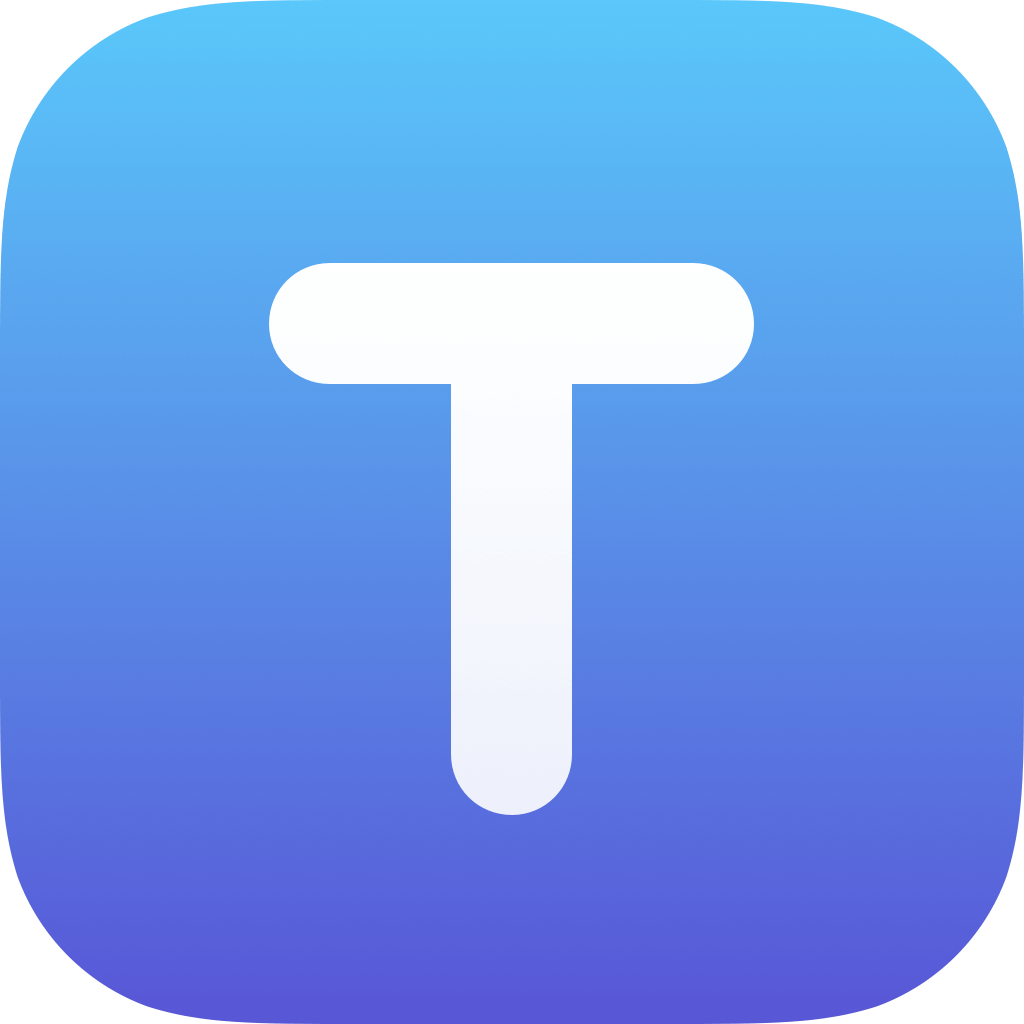No similar topics found.

0
 R Syntax Highlighting
R Syntax Highlighting
The manual shows R and S-plus syntax highlighting, yet the app does not seem to support R. How do I get R/S-plus syntax highlighting?

0
Fixed
 Can't grab text selection handles.
Can't grab text selection handles.
I have the new iPad 2. When I try to grab the handles to change the selected text, it acts as if the handles are not there and comes up with the move curser baloon.

0
 Building Automation code file Format
Building Automation code file Format
I create .pcl code files for building automation that can be view and edited as a .txt file but your app does not recognize that format. I would love for your app to be able to open and edit theses files.

0
 WEBDAV - question about changing directories
WEBDAV - question about changing directories
I have a webdav area on my web server that contains a number of directories. When I connect I can see my directories as 0-byte files, so I cannot change to those directories. The permissions are 0770/drwxrwx--- and are owned by the web server. If I use the Keynote app to access the same webdav directories there is no problem. Is this a bug, feature, or my mistake? Tnx!

0
 unable to transfer files with Forklift 2 for Mac
unable to transfer files with Forklift 2 for Mac
error when trying to transfer files to ipad through webDAV with Forklift 2 for Mac

0
Under review
 Add the ability to set default code page of opening files
Add the ability to set default code page of opening files
IMHO it will be very useful. Now i set in manual mode code page of opening file.
And may be you are going to make Textastic for Android?
Best regards, sorry for my English
And may be you are going to make Textastic for Android?
Best regards, sorry for my English
0
 Textastic should not be an "Open In" option for PDF files
Textastic should not be an "Open In" option for PDF files
Please remove this annoying feature since it prevents me from using "Open In" for more suitable PDF apps. (iOS limits each file type to 10 apps.)

0
How can I bring up the cursor navigation wheel?
There's a screenshot on the App Store showing a control to move the cursor and change text selection.

Answer
Alexander Blach (Developer)
14 years ago
You can show the cursor navigation wheel by tapping on the editor with two fingers.

0
 file time cross check annd auto sysnc for dropbox
file time cross check annd auto sysnc for dropbox
It's a pain to have to down load whole folders worth of code for just that are scattered through out. An auto update with a file time cross check would see to be a handily and frustration reliever
Customer support service by UserEcho