
+1
Under review
“Select all/unselect all” option to move files (external folder)
As it is now, you can select files and folders by tapping on each one of them individually in the list. Suppose you have 25 files you want to move to a different folder. That’s a lot of tapping.
A “select all”, “unselect all” set of options would make things a lot easier.
Customer support service by UserEcho
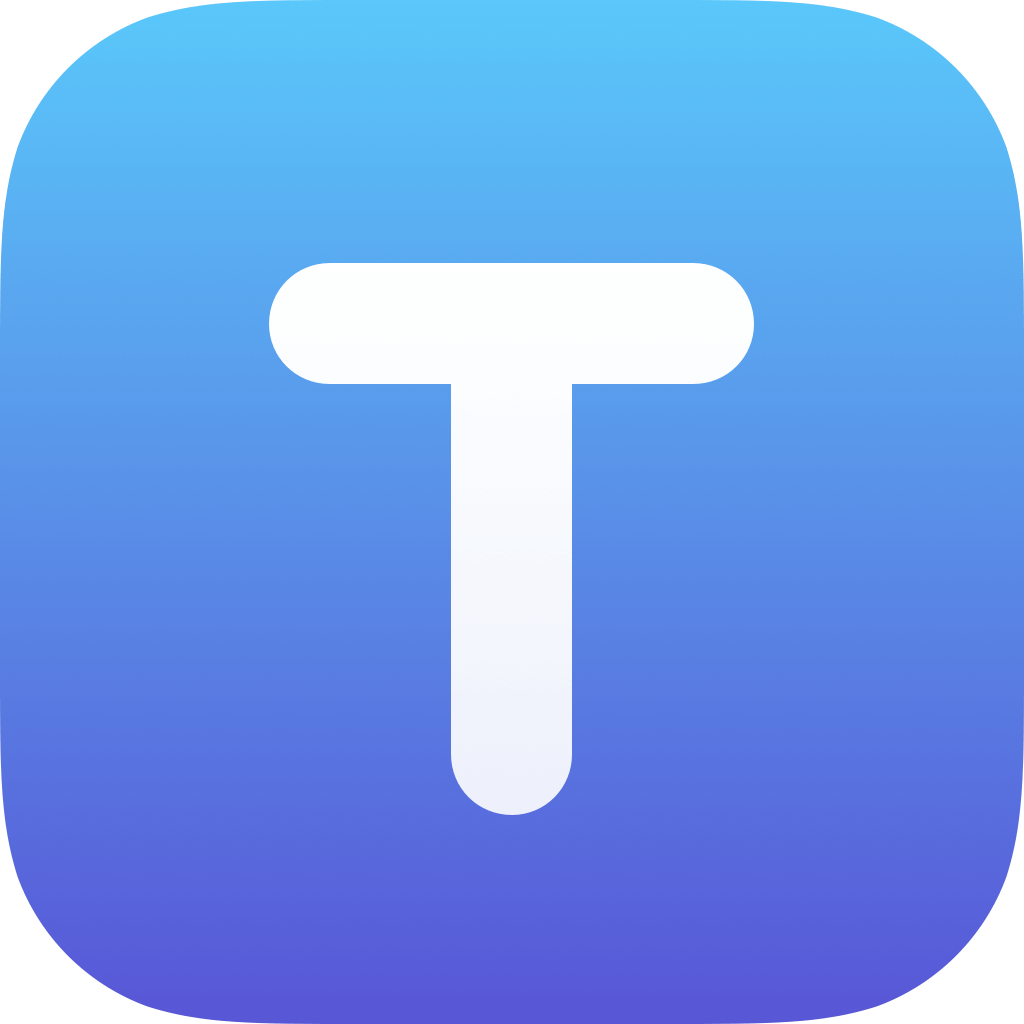

Before someone closes this with a dismissive response, “just use the Files app to do mass moving”, I have to add context. The context here is that I’m trying to move a third-party Swift package into
Playground’s Pages/[some name].xcplaygroundpage folder. Such folders are not accessible in the Files app.I specifically bought Textastic for this ability to peer into such folders and move files around, based on this article: https://simonfairbairn.com/swift-packages-swift-playgrounds/
(I imagine I might find Textastic’s code editing features useful sooner or later. Smiley needed?)
Interesting, I haven't seen this article before. By the way: it is possible to copy the selected files to another folder, not just moving them. "Copy To..." is an option in the menu that comes up when you tap the three dots button ("...") after selecting files.
As a workaround, after tapping the Edit button, you can drag one finger over the checkmark circles on the left of each file. Don't lift your finger but swipe right down to the end of the list over the toolbar and it will automatically scroll down and select all files.
Ah, that’s good, but a bit tricky. If one holds down too long, iPadOS thinks you want to go into multi-window mode (not sure if that’s the right terminology). But a quick tap on the radio button and immediate slide down the list will scroll all the way down, selecting each item as you go. Quite nice.
Perhaps a quicker fix would be to add this tip to the Documentation https://www.textasticapp.com/v9/manual/managing_files/move_copy_rename.html right after this line:
“You can select files and folders by tapping on them.”