
+2
Under review
Preview HTML while editing (In a split view - not full screen)
Currently I edit HTML on my iPad split view and open the same Dropbox file in textastic and Dropbox and use Dropbox to see a live refresh of what I’m doing. It’s great but not perfect as there is a delay. Would be nice if textastic could do both, as it merely shows a preview in full screen. Thanks!
Customer support service by UserEcho
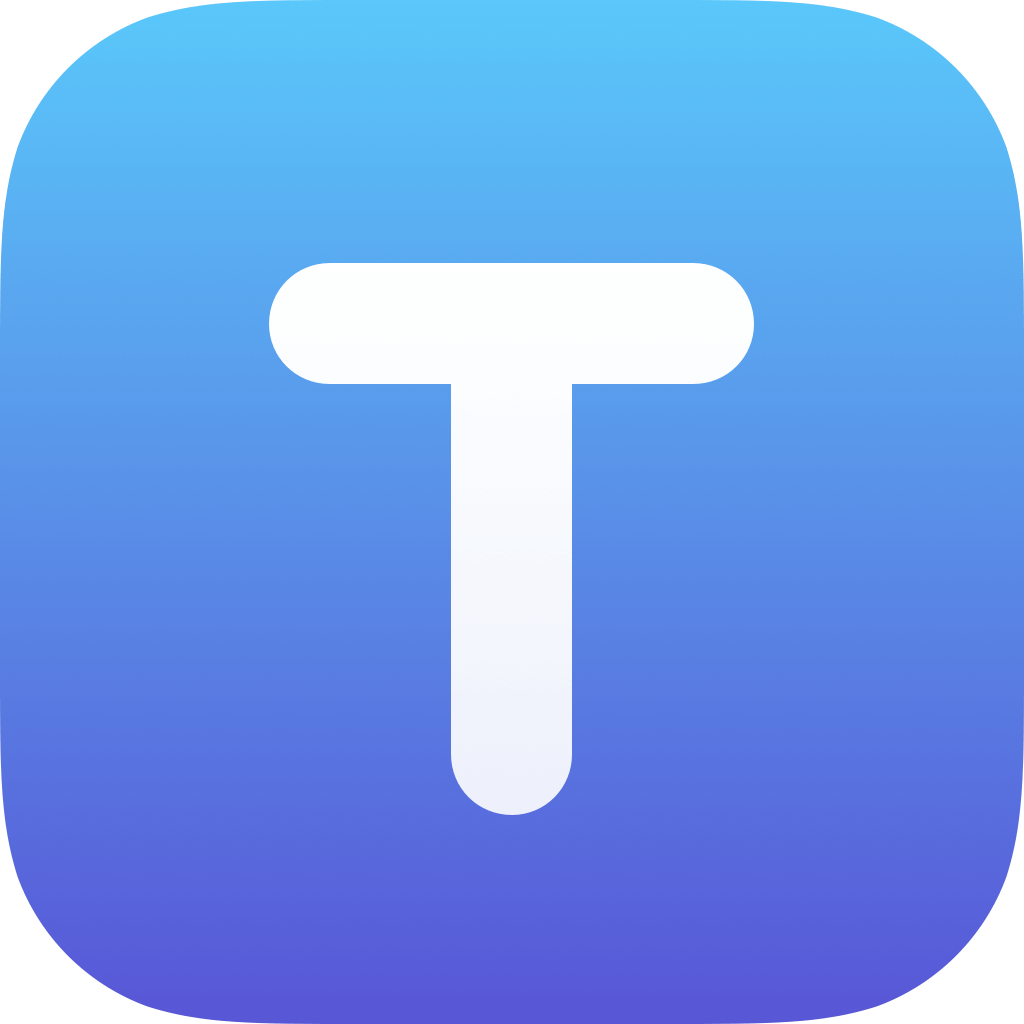

You can just tap on the button in the top right corner and choose "Preview in Safari" and put Safari in split view mode next to Textastic.
Sounds just like what I need, but Safari doesn’t appear up there. Also not available if I try to add it. I was able to add chrome which just says “chrome cannot handle this link”. The safari option is only available on my phone
I’d like to add I have the exact same problem on iPad. Can’t add safari.
Sorry to hear some users are having this issue. I have an iPad Pro 2nd gen running current iOS and when I click the share menu on the right I see the following: (this only works when a document is open)
Upload This File
Download Latest
Send as Attachment
Send as Email
Open In ...
Preview in Safari**(this is missing on some people’s iPad???)
Copy All
Hi there! I have the latest iPad Pro as well as iOS 11.2.6
Here is “open in” : Note one icon to the right and then “add more”
And when I try to add one:
No safari
Interesting... I think I found the cause.
When opening Dropbox from the textastic iOS file browser, I cannot see the “preview in safari” option, but if I open a file that’s locally downloaded in textastic, I can actually see the option.
I really need this to work in the iOS file browser because it saves the files live to Dropbox, and I edit on two computers as well as my iPad.
Here is a screen recording showing this:
Edit
It appears that embed videos do not remain after being posted. Here is a link: https://streamable.com/tj2es
Yes, this only works if the file is stored in either "Local Files" or "iCloud" or in an Git repository folder opened from Working Copy (see https://www.youtube.com/watch?v=Z0gyGwsF8vI) .
I suggest to use Textastic's built-in Dropbox support and downloading files from Dropbox instead of the "Open…" command: https://www.textasticapp.com/v6/manual/lessons/How_do_I_access_files_in_my_Dropbox_account.html
Then use the quick upload feature to upload your changes back to Dropbox:
https://www.textasticapp.com/v6/manual/lessons/How_can_I_quickly_upload_downloaded_files.html
The built in Dropbox support had felt clunkier than using iOS’s file manager, so I had been using iOS’s instead.
However your method works exactly how I need it to, so thank you! Love the app!
Hi, I just downloaded the Texastic App on my iPad (latest version). Reason for that is to create landing pages. I imported a html document to local Texastic and would now like to see the preview. By clicking on the preview button (top right) and/or the Safari button I „only“ see the following screen:
Can you please help me to get a proper preview?
Big thanks
Please make sure the files referenced by the index.html file are referenced using relative urls (e.g. "styles/main.css" and not "/styles/main.css").
Then the preview should work as expected.