+1
Offer a "refresh" button in the preview
Thanks for a great app. It's worth noting, I'm no longer maintaining my websites via laptop, but rather *just* on my iPad, thanks to this app! (I just get out my laptop to download updates and keep copies in sync.)
This one, I know, has been suggested before, and perhaps reflects a bug. I have found that, occasionally, the app doesn't display the selected file, but rather, a linked file. For example, if the file previously displayed was "x.html" and if "x.html" had a link to "y.html", and if, during preview, a link to "y.html" was taken, the next time a preview is done, "y.html" is displayed instead of "x.html", and there is no manner in which to restore the display to "x.html".
Customer support service by UserEcho
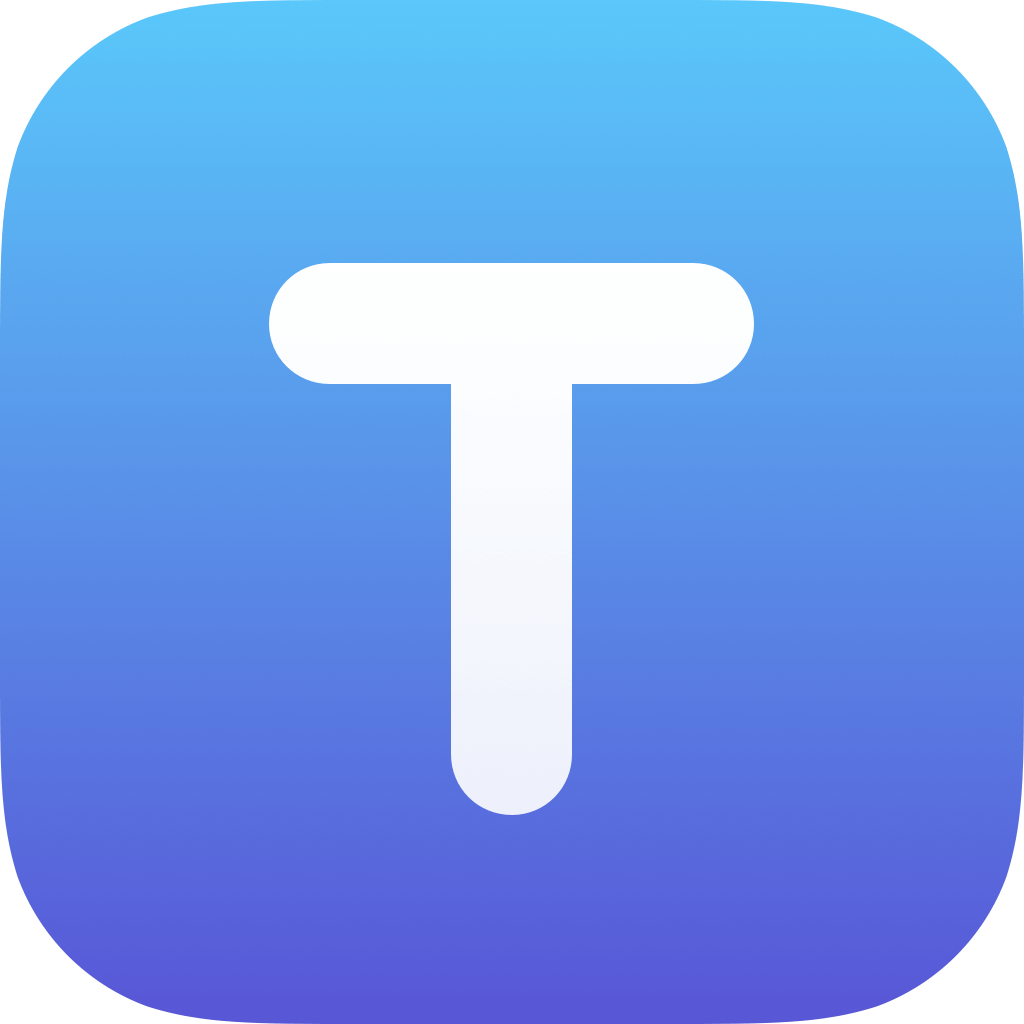

"y.html" is only used the next time if you manually tapped on the address bar and hit return. Then this is saved as the file to preview instead of the original file. If you just hit "Done" to dismiss the preview screen, Textastic will use "x.html" the next time.
You can restore it to "x.html" by clearing the address bar using the "x" button in the address bar and hitting return on the keyboard.
The reason for this features is this: suppose you have a file called "style.css". If you try to preview the file, you will only see the contents of the CSS file, but you probably want to see how the styles affect a html file. So, you open the preview screen for the file "style.css", tap on the address bar and enter the path of a html file ("example.html") that uses the CSS file. If you hit return on the keyboard, the html file will be opened. The next time you preview the CSS file, the HTML will be opened and you can quickly see how your changes in the CSS file are applied to a HTML file.
I'm not sure what you mean, but, when I'm editing "x.html" and select the eyeball icon, I often find that the linked file ("y.html") is displayed instead of the file being edited ("x.html") even though the file path for "x.html" is being displayed at the top of the screen. FWIW, both are local files.
So, the address bar shows the wrong file? This hasn't occured on my device. Can you send me two example files where this happens?
I will be glad to send you two files. It should be noted that it doesn't happen *consistently*! I've just had it happen four or five times during the past week, and I've been able to address the problem by rebooting. (Presumably this is the only manner of what would be analogous to laptop "clearing cache".) Please direct my pea brain to a manner of sending you the files. Else you may follow this example:
(1) Fetch the source code of http://apfwebs.com/000.htm
(2) Fetch the source code of http://apfwebs.com/copyright.htm
(3) Edit the former in TexTastic
(4) Note the link at the bottom of the page to "copyright.htm". — make it a local link.
(5) View 000.htm — take the link to "copyright.htm" — exit view — (thus returnining to edit "000.htm") — view again — see whether it happens.
I did exactly that.
In step 5, if I just tap on the "Done" button to dismiss the preview screen, the next time I still get the file "000.htm".
If instead I tap on the address bar and bring up the keyboard (maybe by accident) and then tap on the Done button (even without pressing any key on the keyboard), the next time it shows the "copyright.htm" file. Maybe that it was happened?
As I explained above, this is a feature, not a bug :) - if you make sure that you don't tap on the address bar, it shouldn't set a new preview file. To revert it, just tap on the address bar, tap on the "X" button on the right side of the address bar and press "Go" on the keyboard.
I should note that a local css and images folder is linked, please ignore, not relevant...
Okay, I'll archive this email, and make *absolutely sure* I'm not exploiting a feature. I truly appreciate your patient and gracious attention!