
+2
Completed
Please honor iOS settings like Spell Checking, Auto-Correction, and Auto-Capitalization. Kudos for the good job!
Textastic doesn't apply them even if they are active system-wide.
Answer

What are you using Textastic for? For HTML or source code I don't want to have a spell checker or auto-capitalization. This only makes sense if you just enter normal text. Maybe I'm missing something?
I might add a switch to settings that would allow you to enable these features.
I might add a switch to settings that would allow you to enable these features.

As an example, I'm writing an ebook now and every chapter is an HTML file. When I start a new paragraph, the first word has the initial in uppercase. After a full stop, the initial of the following word must be uppercase, and so on.
When entering text on the iPad virtual keyboard, about 10% of what I type contains some typo… and becomes OK thanks to Auto-Correction, or Spell Checking. In Textastic I'm fixing all of this manually and the process is extremely time-consuming.
A switch would be great. If it takes too much work, just read and honor the system-wide settings. If I don't want Auto-Correction, I go in Settings and disable it. And, when switching from Textastic to Pages, is my duty to set Auto-Correction as I like it in that app.
Thanks for the feedback and for all the work.
lux
When entering text on the iPad virtual keyboard, about 10% of what I type contains some typo… and becomes OK thanks to Auto-Correction, or Spell Checking. In Textastic I'm fixing all of this manually and the process is extremely time-consuming.
A switch would be great. If it takes too much work, just read and honor the system-wide settings. If I don't want Auto-Correction, I go in Settings and disable it. And, when switching from Textastic to Pages, is my duty to set Auto-Correction as I like it in that app.
Thanks for the feedback and for all the work.
lux

Thanks a lot! Now I see where you're coming from. I'll add switches to the app settings because I think that most people don't want to have their source code auto-corrected.
Writing an ebook in html is a use case where this does make sense though. That also explains your feature request about html entities (http://feedback.textasticapp.com/feedback/9985-html-entities/) :)
Writing an ebook in html is a use case where this does make sense though. That also explains your feature request about html entities (http://feedback.textasticapp.com/feedback/9985-html-entities/) :)

Yeah, exactly. To be completely honest, I'm also used to write my blog posts with an editor and then paste them into Wordpress or whatever engine I'm using. This way I can exploit the editor at the maximum to get exactly the Html I want inside the text (CMS's are good for managing, less for authoring).
And I'm writing more and more company documentation with XML… you get the picture. :)
If money amounts are reasonable, I'm pretty willing to get more advanced editing features as in-app purchases.
Thanks again!
And I'm writing more and more company documentation with XML… you get the picture. :)
If money amounts are reasonable, I'm pretty willing to get more advanced editing features as in-app purchases.
Thanks again!

+1
Answer
Completed
Added two options to the settings screen:
- Auto-Correction Yes/No
- Auto-Capitalization Yes/No
Both settings default to "No".
This is especially useful when editing plain text files or markdown files.
- Auto-Correction Yes/No
- Auto-Capitalization Yes/No
Both settings default to "No".
This is especially useful when editing plain text files or markdown files.

Dear Alexander, I totally agree with your approach for spell check in TT, but how can we use the auto-correction feature with external keyboards?

In general, the auto-correct feature in iOS does not work with hardware keyboards, but only works with the virtual on-screen keyboard. You can try this in any other app like Apple's Pages or the iOS Notes app.

Thanks for your answer. Is it possible to obtain the red-underline for misspelled words when the user uses external keyboards?

+3
Yes, that would be possible to implement, but isn't yet available in the current version of Textastic.
Customer support service by UserEcho

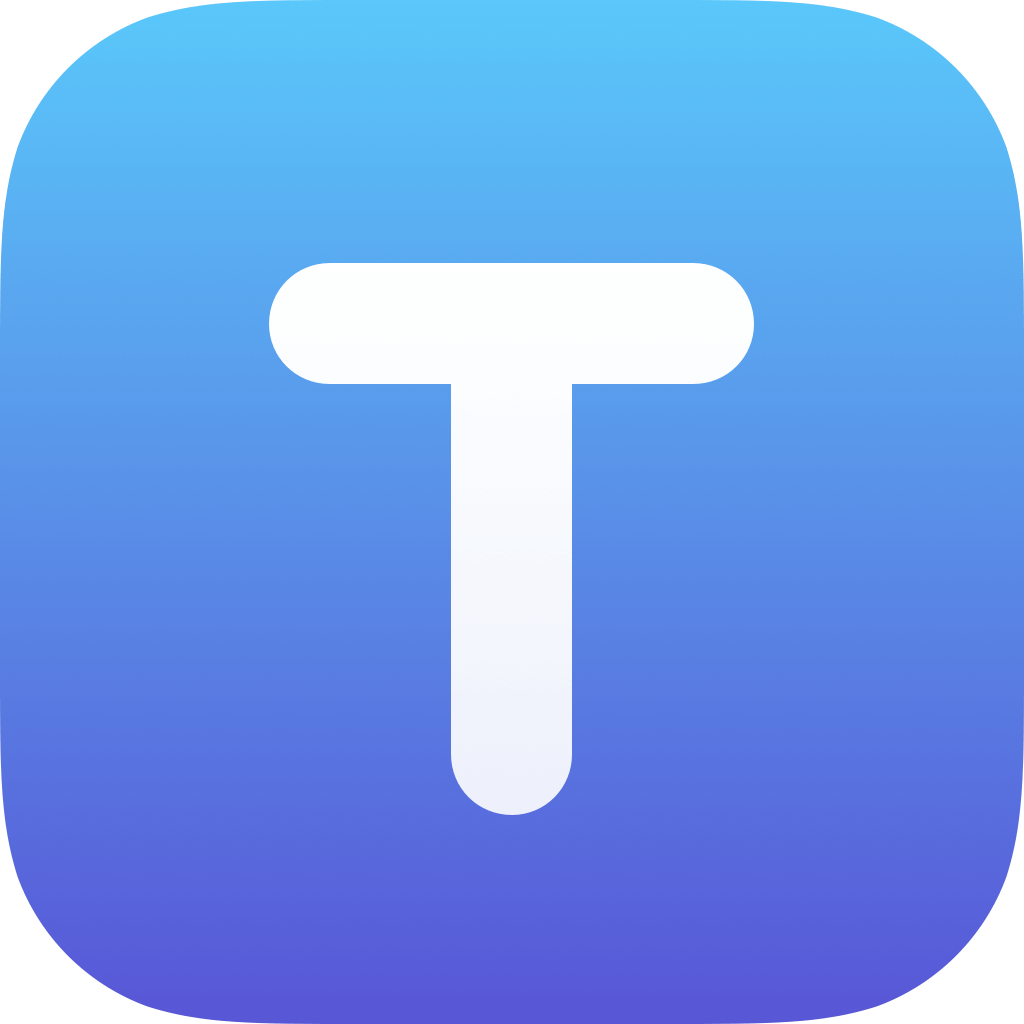

- Auto-Correction Yes/No
- Auto-Capitalization Yes/No
Both settings default to "No".
This is especially useful when editing plain text files or markdown files.