
+1
First line visible, go to top of the file
Just an annoying behavior: when I open a file, I can't see the two first line, because of the bar that hides it. Something to do with that? And what is about the discussion of going up top, down end of the file, and on the beginning and the end of line?
However, thanks for your great job!
Customer support service by UserEcho
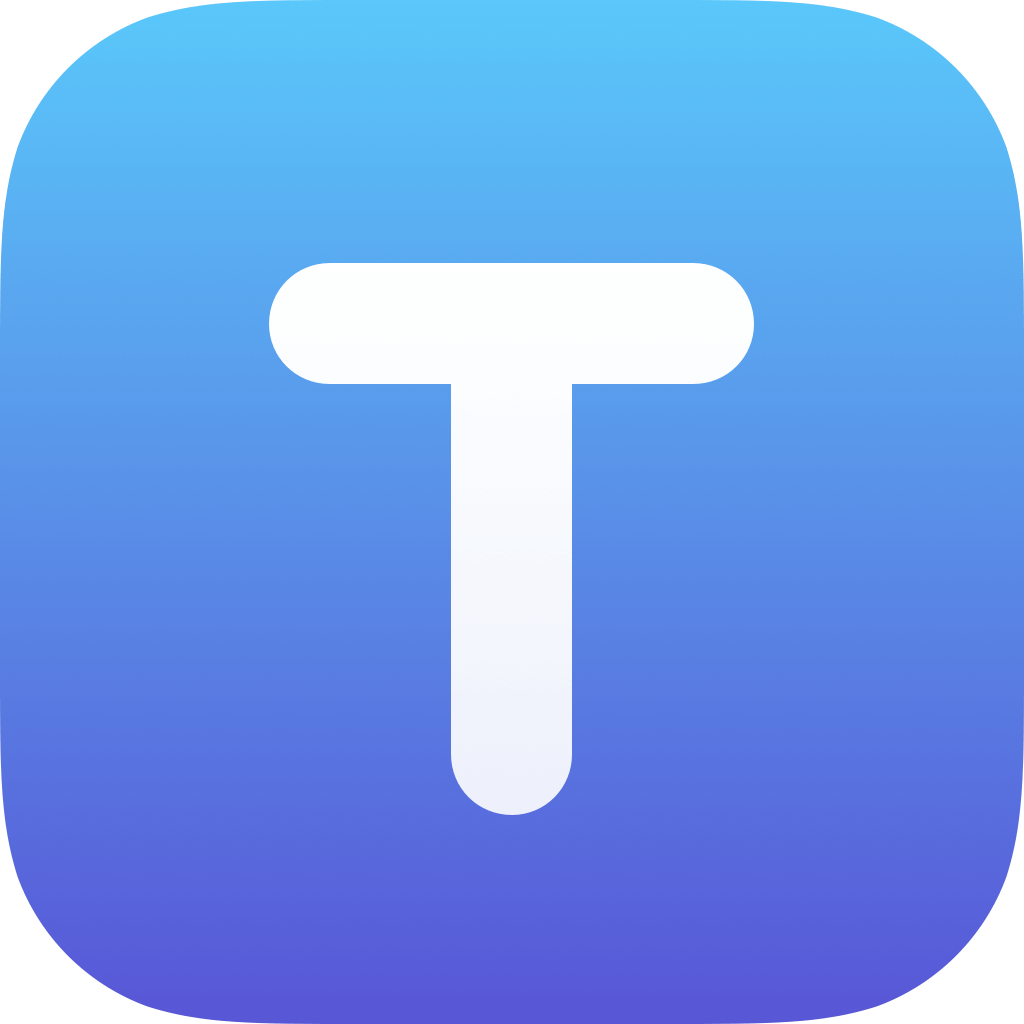

I'm not sure which bar you mean. Can you send me a screenshot?
When Textastic opens a file, it scrolls to the part of the file where the cursor was last time. Maybe this is what you are seeing?
You can go the top of the file by tapping on the status bar once. Tap a second time on the status bar and it will scroll to the end of the file.
You can use the first button ("tab key") in the row of additional keys above the standard keyboard to scroll the begin and end of the file: http://www.textasticapp.com/v4/manual/lessons/How_does_the_additional_row_of_keys_above_the_standard_keyboard_work.html
You can also do a three finger swipe gesture to scroll to the beginning or end of a line: http://www.textasticapp.com/iphone/manual/lessons/How_can_I_move_the_cursor_using_swipe_gestures.html
I've noticed similar behaviour on my iPad Mini (w/Retina). When opening a new file the first two lines are obscured by the context bar at the top of the screen.
Dragging the page down temporarily shows the top of the file until you let go, then it automatically slides back under the top bar.
Pinching and zooming out exacerbates the problem. Zooming in brings it into view but makes the application somewhat unusable.
Workaround is to start a file on line 3 (hit return twice when creating a new file). No biggie, just mildly annoying.
It looks like an external keyboard is connected. Is that right?
With the regular on-screen keyboard I can't seem to reproduce this issue. What happens when you disconnect the keyboard?
Spot on. Once the external keyboard was deactivated and a new file was created the issue disappeared. Lines 1 & 2 are now clearly visible.
I can no longer reproduce the issue (even with external keyboard re-activated).
Solution appears to be to temporarily disconnect external keyboard during use.