
Uploading a new file via FTP
I got your brilliant app to allow me to keep working on my website via my iPad whilst away on an extended business. I have been able to set up the FTP connection and download my website without a problem, and I am able to edit html files then upload them via the quick upload functionality.
But (and I'm feeling a bit stupid that i can't work this out) I want to create a new html file locally, within the existing website structure that I have downloaded, then upload it to my web space. I've tried copying a local file and editing it, and I've created a new file, but I can't work out how to upload it. The quick upload dialogue doesn't work, I guess because the file wasn't downloaded in the first place - the option for uploading this file is missing - and I can't see how to create a remote connection for this new file.
Any advice would be gratefully received as I away from my desktop and my usual Dreamweaver capability for several weeks.
Customer support service by UserEcho
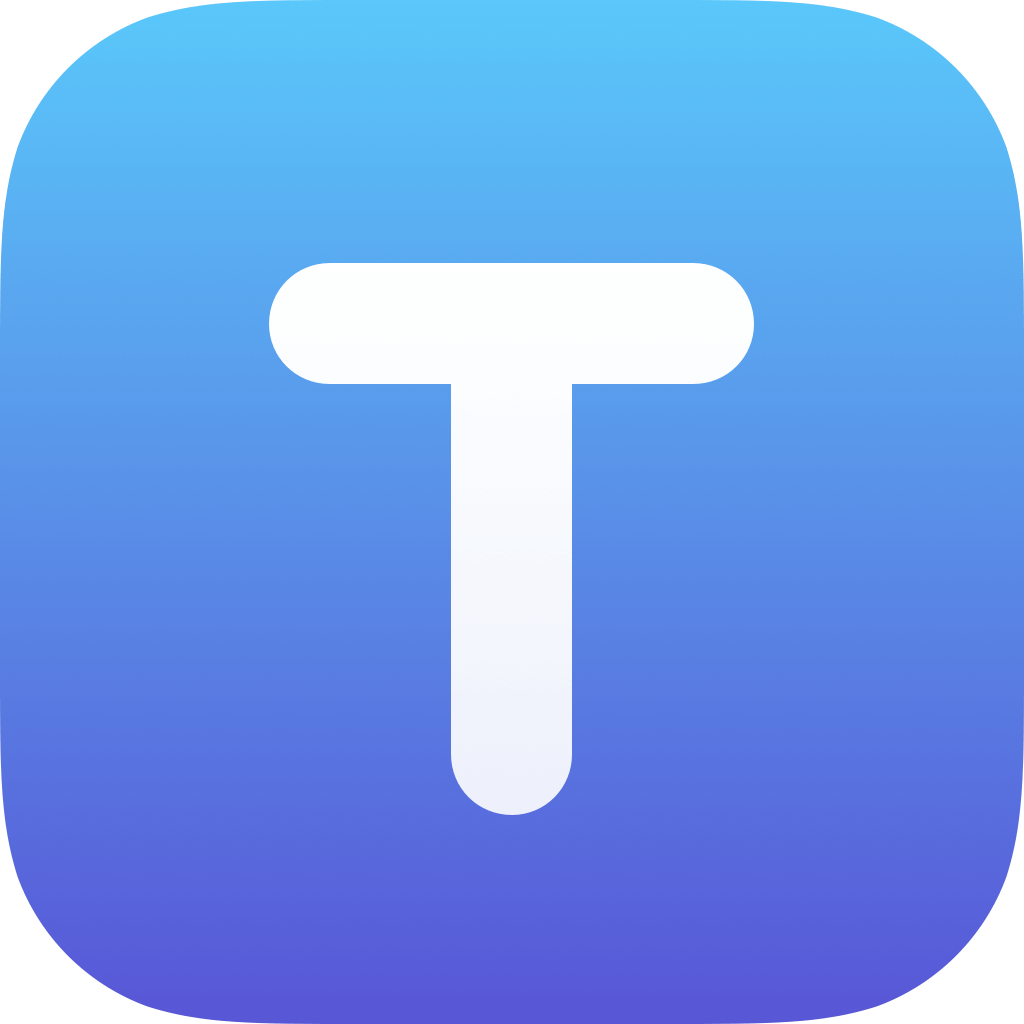

To upload a file for the first time, please use the File Transfer screen: tap on the globe button in the "Files" section. Then select the file you want to upload in the left side and connect to the remote server and switch to the target directory in the right side.
Then tap on the "Upload" button in the bottom of the left side to upload the local file to your remote destination.
This establishes a link between the local and the remote location. So, when you open the file the next time, it will show "Upload this File" and "Download Latest" options.
I hope this helps!
Thank you so much for the quick and comprehensive response. Works perfectly and I'm sorry I couldn't work it out for myself!