
+1
Under review
I just bought the macOS version ... am I missing something? #1 Where to disable autosave. #2 How to find and replace within multiple files. #3 How to convert HTML entities. #4 How to edit multiple lines at once. #5 How to add 'plugins' ... if any
Am I missing something?
- Where to disable autosave
- How to find and replace within multiple files
- How to convert HTML entities
- How to edit multiple lines at once
- How to add 'plugins' ... if any
Customer support service by UserEcho
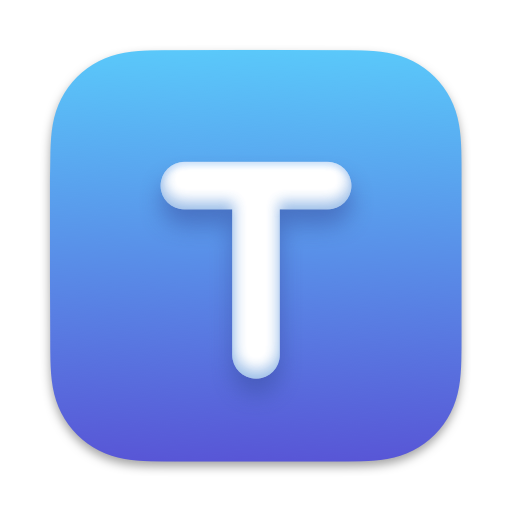

Hello,
Textastic uses the NSDocument architecture and AutoSave in order to support editing files in iCloud Drive from several devices and to support macOS features like Versions.
You can configure it in your Mac's System Preferences -> General to also ask whether to save your changes or revert to the last explicit save when closing a file.
This is the same behavior that is used by native macOS apps like TextEdit and Xcode.
You can find in multiple files in the sidebar by using the Edit > Find in Files… menu item (Shift-Cmd-F). This does not support replace at the moment.
There is no built-in functionality for this. You could use Find and Replace for this.
Textastic doesn't support multiple cursor at the moment.
You can add custom syntax definitions and themes using TextMate bundles and Sublime Text packages
@#1 Disable autosave: (very) useful workaround
@#2 Find & replace on multiple files: seems to me like a missed opportunity (and add 'raw' regex when you're at it :-)
@#3 Convert HTML entities: see #5 'plugins'
@#4 Edit multiple lines at once: (potentially) very useful and timesaving feature
@#5 Plugins: a opportunity to add custom (convert HTML entities) plugin(s) would be (very) nice
Thanks a lot for your feedback! It's always good to hear what new users are missing.