
0
Answered
Add documentation or help on using new iCloud Drive feature - or redo it
I can't find any anywhere, even in the very sparse manual, and the interface is very confusing- I can't even tell whether it is possible to move or upload a file to iCloud Drive. If this isn't supported, I suggest that the feature needs a redesign.
Answer

+1
Answer
Answered
At the top of the file navigation hierarchy in Textastic you can choose between "Local Files" and "iCloud".
Files in "Local Files" are stored on the local file system and are not automatically synced.
The "iCloud" option corresponds to the "Textastic" folder/container in iCloud Drive. Currently, you cannot send files to another iCloud Drive folder from within Textastic.
You can use the "Open…" command and choose "iCloud Drive" to open a file from any folder in iCloud Drive and edit the file in-place. Files opened in this way do have some limitations though: through the iOS sandboxing system, Textastic only gets access to this single file and not to the whole folder. So, if you do a web preview for example, the web view cannot access other referenced files like images or CSS files in the same folder.
Files in "Local Files" are stored on the local file system and are not automatically synced.
The "iCloud" option corresponds to the "Textastic" folder/container in iCloud Drive. Currently, you cannot send files to another iCloud Drive folder from within Textastic.
You can use the "Open…" command and choose "iCloud Drive" to open a file from any folder in iCloud Drive and edit the file in-place. Files opened in this way do have some limitations though: through the iOS sandboxing system, Textastic only gets access to this single file and not to the whole folder. So, if you do a web preview for example, the web view cannot access other referenced files like images or CSS files in the same folder.

Is this still the case? I'm able to do this between two Macs but not a Mac and iPad. Would be amazing to have CSS referenced so that I can preview my webpage. If not if there another way of doing this.
Thanks,
Jason
Customer support service by UserEcho
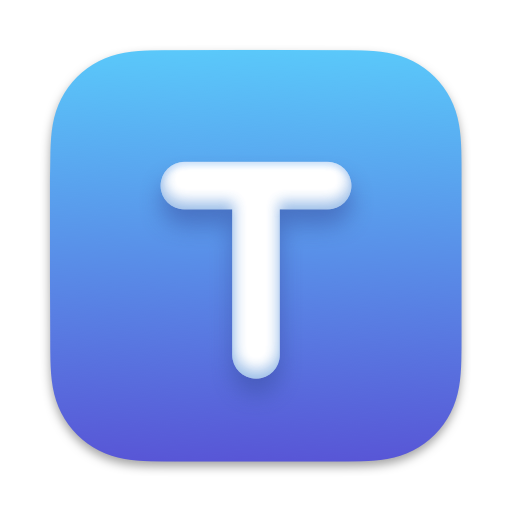

Files in "Local Files" are stored on the local file system and are not automatically synced.
The "iCloud" option corresponds to the "Textastic" folder/container in iCloud Drive. Currently, you cannot send files to another iCloud Drive folder from within Textastic.
You can use the "Open…" command and choose "iCloud Drive" to open a file from any folder in iCloud Drive and edit the file in-place. Files opened in this way do have some limitations though: through the iOS sandboxing system, Textastic only gets access to this single file and not to the whole folder. So, if you do a web preview for example, the web view cannot access other referenced files like images or CSS files in the same folder.