
0
Under review
Importing images from non Photos app
Please can you introduce a way to import images from other sources, such as Google Drive or the iPad's own file system. If I save an image out from (say) Photoshop at reduced quality to reduce the file size, there is no way to import it into Textastic. Correct me if I am wrong!
Customer support service by UserEcho
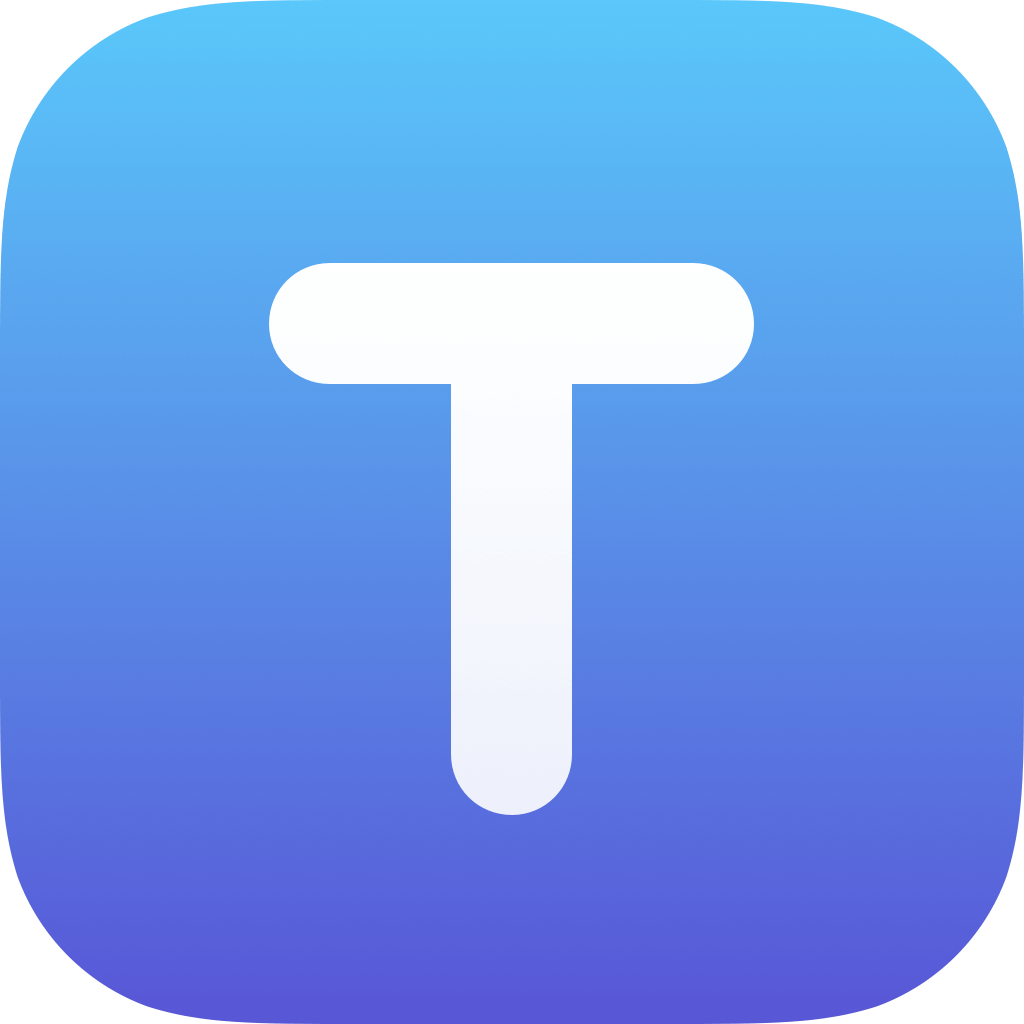

Textastic's file "Local File" and "iCloud" locations are available in the Files app. See https://www.textasticapp.com/v10/manual/managing_files/local_files_icloud.html#local-files for details.
So, if an app can export photos to the Files app, it can export files into "On my iPad/iPhone" -> Textastic or iCloud Drive -> Textastic.
Uhm, but when I click the + symbol lower left of footer and then Image, it only gives me the option to download from the camera or Photos. (This to put in the Images folder on my server for our website.) Vot am I doink vong mein Kapitan? ;)
You would need to start the export in the app that has the photos instead of importing from within Textastic.
Where are your photos stored?
OK, here is my workflow that is 100% done in my 2020 iPad Pro 11". 1. Create website HTML using Textastic. 2. Create an Images folder where all our logos, photos and other artwork is located. 3. Create artwork or take photos for use on our website. 4. Save artwork or photos which go into Google Photos and Apple Photos automatically, or other destination is specified, such as Google Drive. 5. In Textastic, import desired photos into the Images folder using process covered in my earlier post. I see NO way to export an image from any of my iPad apps, such as Photoshop, into Textastic. It doesn't appear in my export list. :(
In Photoshop you should be able to export a .jpg or .png file and select "Save to Files" in the share sheet. There you need to choose Textastic's folder as explained in my first answer.
Ah ha! It worked! I had NO idea one could do that. Thank you. I spent hours all Boxing day trying to work out a solution. Thanks! I will now write this down in my hand written Help notes.