Your comments
The syntax definition file needs to be in a subfolder like "ABC". I tried the syntax you linked to, but it didn't work properly in Textastic.
I also installed that package in Sublime Text, but even there it doesn't work correctly and I get this error instead:
"Error loading syntax file "Packages/Sfortzando/Syntaxes/ABC Notation.sublime-syntax": Apparent recursion within a with_prototype action: 25000 context sanity limit hit".
Instead, I used the syntax at https://github.com/jimhawkridge/SublimeABC, which seems to work fine with Textastic.
Do the following:
- In Textastic, select Textastic -> Customizations -> Show Customization Folder. This will open the correct folder in Finder.
- Create a folder, e.g. "ABC"
- Put the file "ABC Notation.tmLanguage" from https://github.com/jimhawkridge/SublimeABC in there
- In Textastic, select Textastic -> Customizations -> Reload Customizations, or use Cmd-R
There should now be a new "ABC Notation" syntax definition.
Here is a screenshot of the test.abc file:
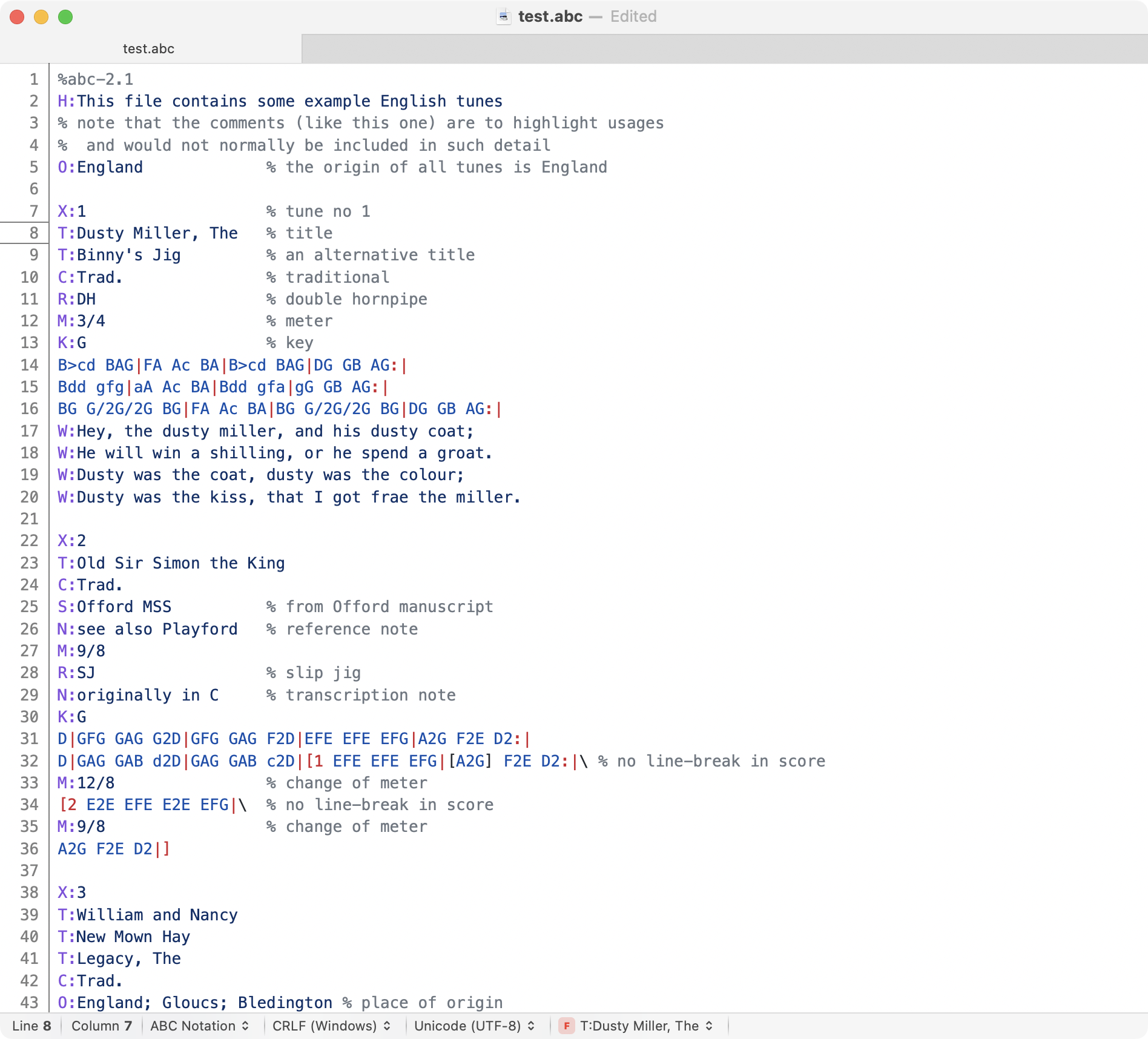
After you confirm the deletion of files and folders, they are deleted immediately.
Depending on the storage location, you might be able to restore them:
If the folder was stored in iCloud Drive, you can restore the files on iCloud.com. See
https://support.apple.com/guide/icloud/recover-deleted-files-mmae56ea1ca5/icloud
for details.If the folder was stored in Local Files, the files are saved in device backups (e.g. iCloud device backups). If the folder is very important to you, you might be able to restore it by restoring a device backup.
Other storage locations (cloud storage, Git) might offer other recovery options.
Hello,
if you save the file in the iCloud location in Textastic for iPad, it should appear in iCloud Drive -> Textastic on your Mac and automatically sync.
You can then use File -> Open or File -> "Open Quickly…" in Textastic for Mac to open the files in iCloud Drive.
Hello,
you can use the regex search in Textastic to search for multiple consecutive line breaks.
Enable "Regular Expression" and search for:
^(\s*\n){2,}This will search for consecutive lines that only contain whitespace.
If you don't want to ignore whitespace, search for:
^\n{2,}This was added in Textastic 6.0
Yeah, this was fixed in Textastic 10.
Thank you, those details are very helpful! Maybe I can reproduce it with this information.
Update: I just had the "partial file" upload problem on my iPhone when uploading a file stored in iCloud.
For some reason, the file size shown in the file properties was wrong and didn't update anymore when saving the file.
This sounds suspiciously like the problem you reported.
Unfortunately, I wasn't in a debug session with Xcode connected when this happened, and I couldn't reproduce it when I tried it again later with Xcode connected.
Just to confirm:
- Are the files you uploaded when the error happened store in iCloud? If not, where were they stored?
- Was this on iPhone or iPad?
- How did you upload the file? Through the file transfer screen or from the "..." button?
After all, it might not be related to the FTPS connection at all, but rather be a problem related to reporting the correct file size for files stored in iCloud Drive.
Customer support service by UserEcho


Great to hear that it's working now!
Just for your information: there seems to be a problem with the symbol list when using the "ABC Notation" syntax definition. Sometimes the line break is included in the symbol name which may cause visual glitches in the status bar: